How to install the application on the PC
We strongly recommend that you use Google Chrome, as the application is optimized for it!
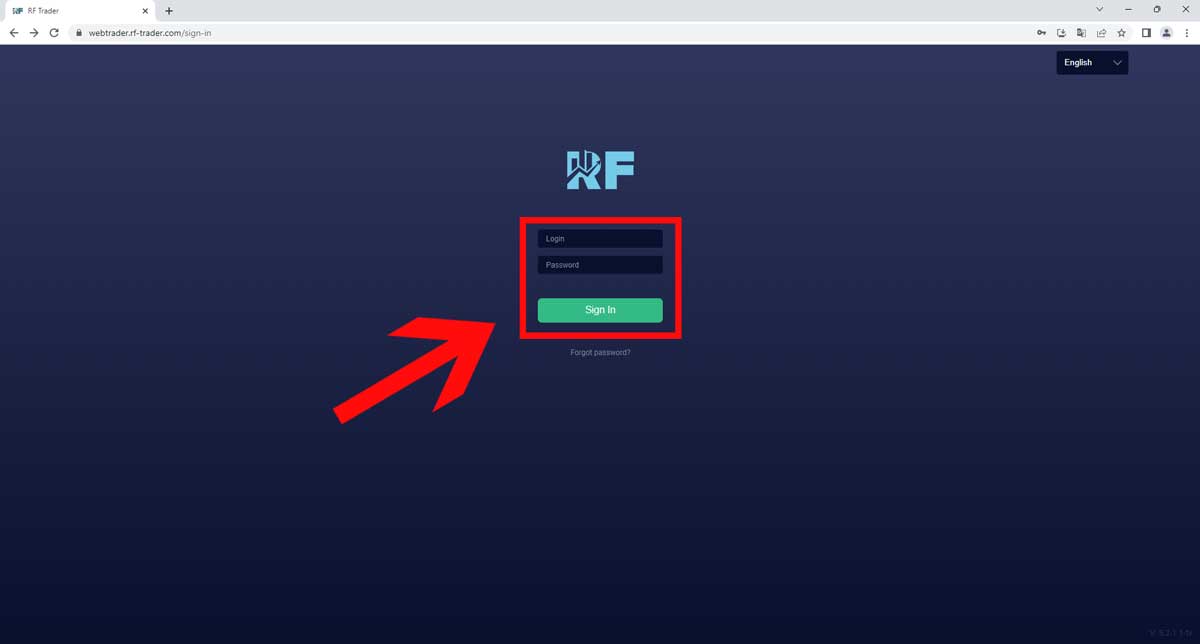
Chrome browser - Automatic
1. Open the Chrome browser on your computer and enter the address webtrader.rf-trader.com. Log in using your trading account number and password.
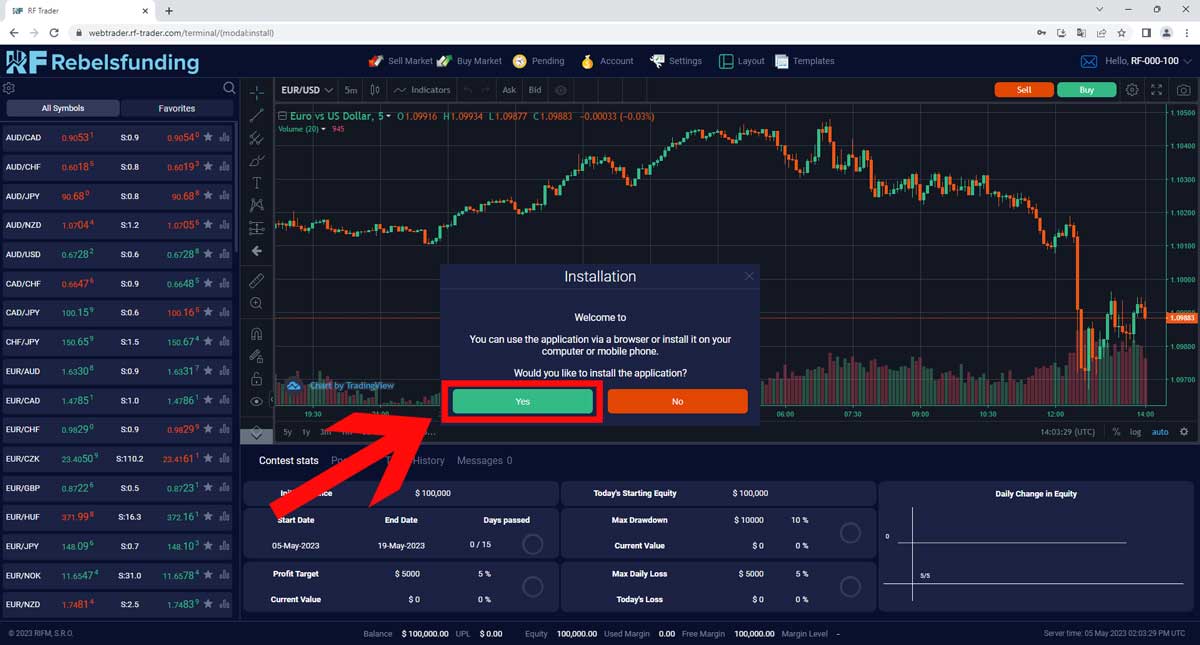
Chrome browser - Automatic
2. After the platform is loaded, a window will appear asking if you want to use the platform through the browser or install it on your computer or mobile phone. Select "Yes."
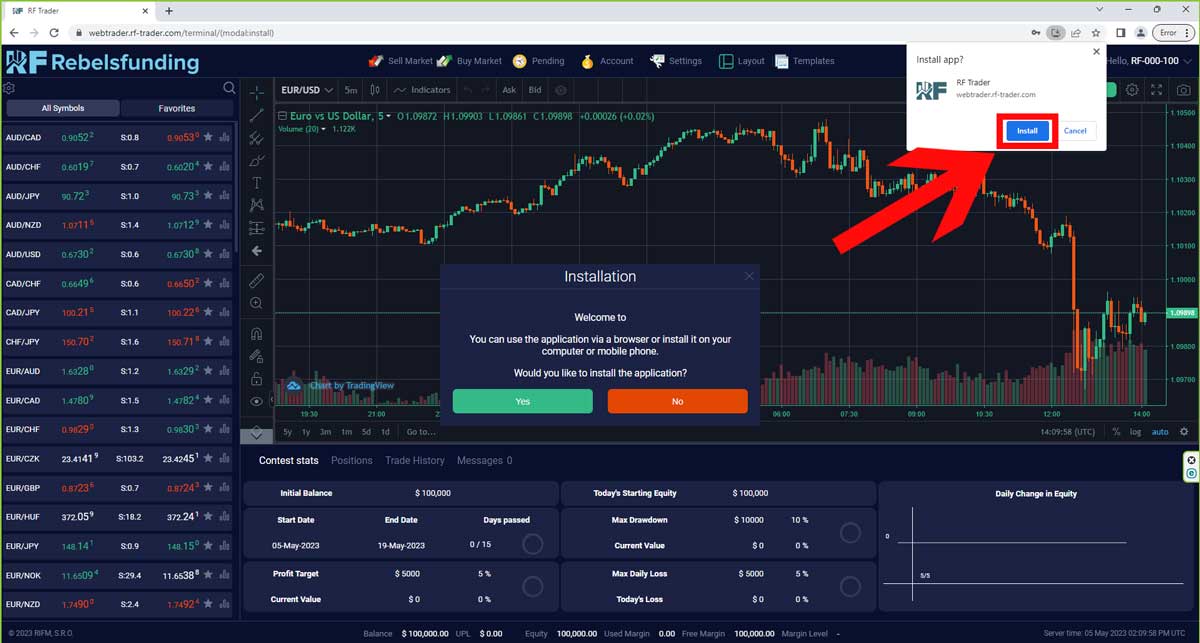
Chrome browser - Automatic
3. After selecting "Yes," a window will appear asking if you want to install the application. Select "Install."
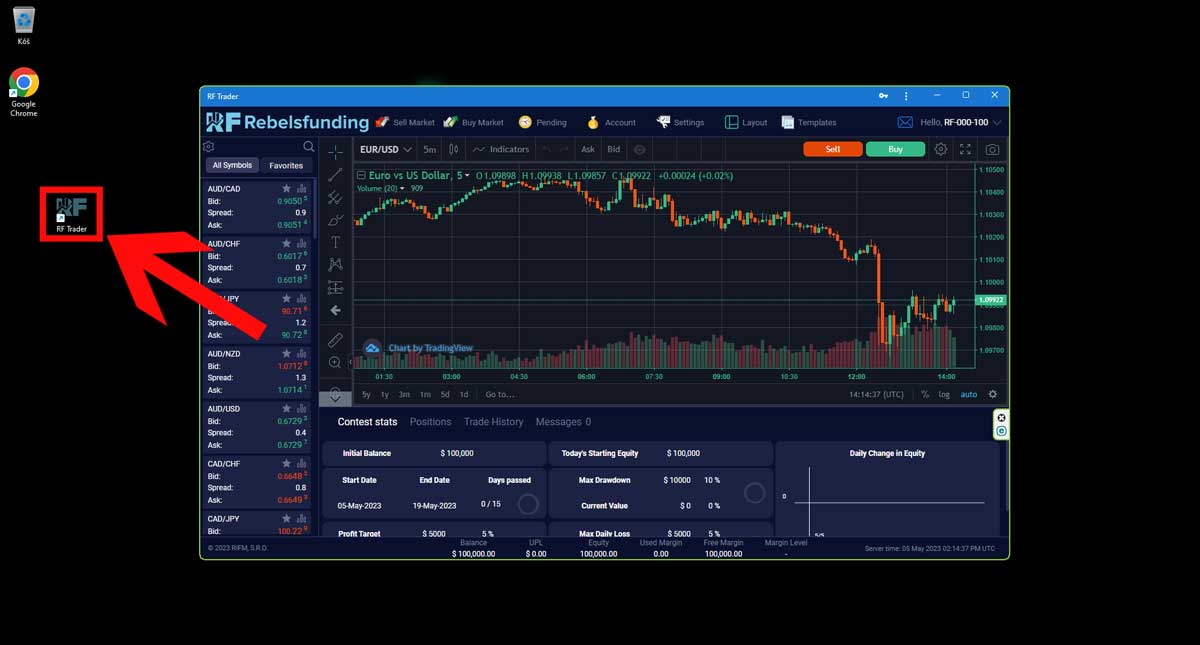
Chrome browser - Automatic
4. The RF Trader platform will automatically open in the application and an icon will be created on your desktop, which you can use to log in to our trading platform.
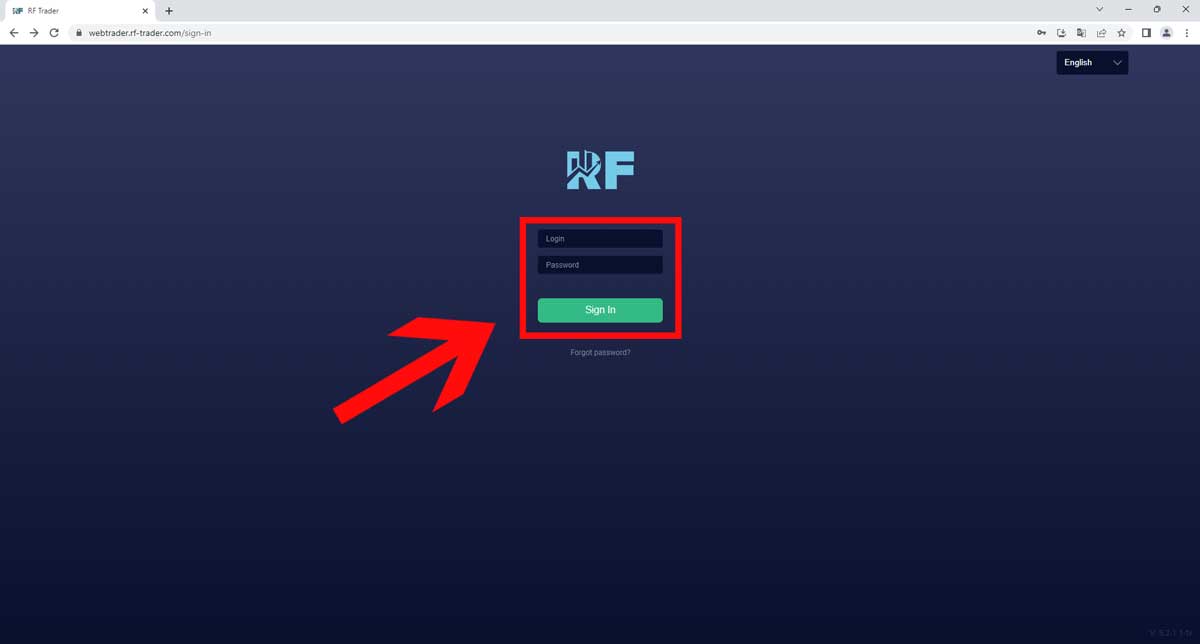
Chrome browser - Manually
1. On your computer, open the Chrome browser and enter the address webtrader.rf-trader.com. Log in using your trading account number and password.

Chrome browser - Manually
2. After the platform loads, go to settings using the button with three dots in the upper right corner of the browser.
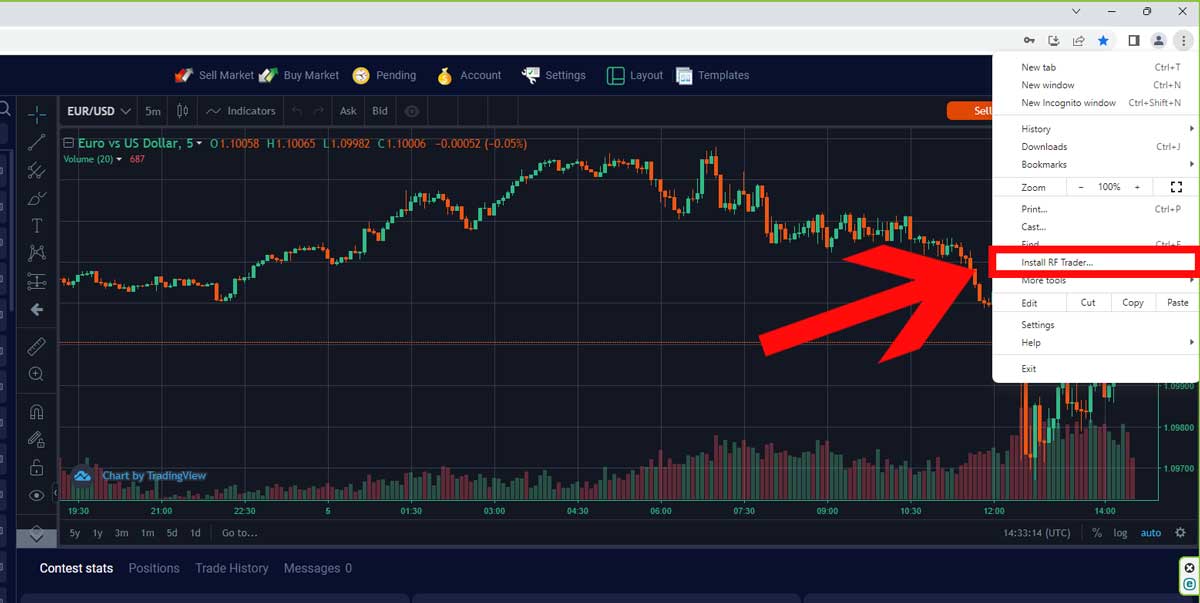
Chrome browser - Manually
3. In the settings, select the option to Install RF Trader.
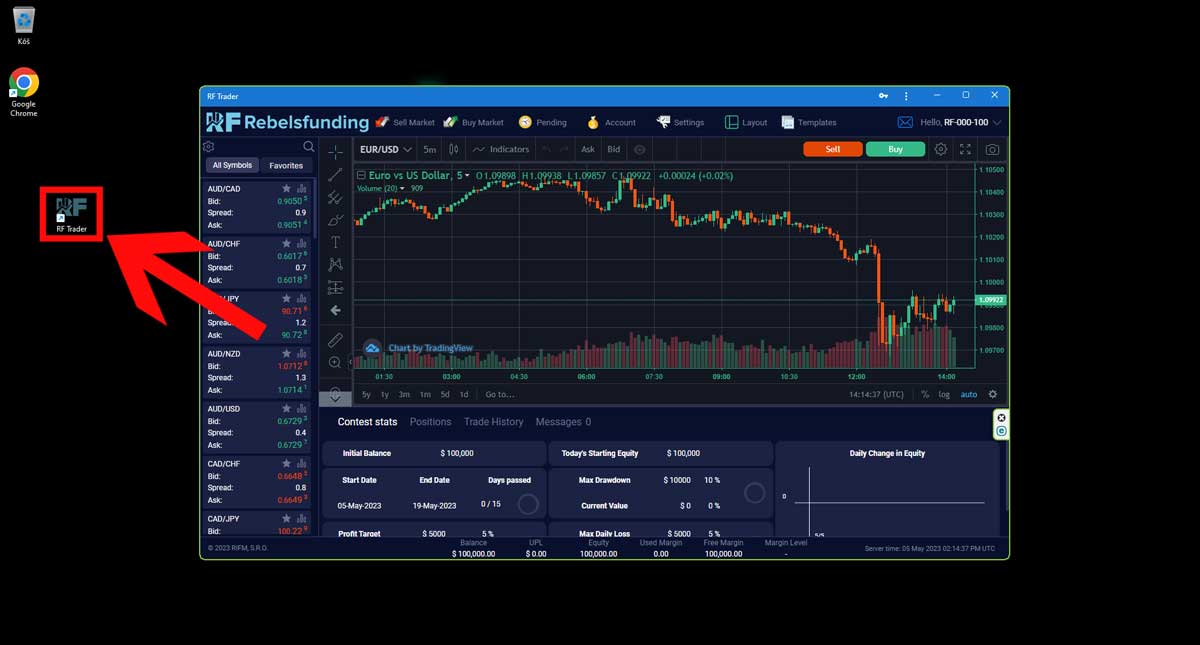
Chrome browser - Manually
4. The RF Trader platform will automatically open in the application, and an icon will be created on your desktop, which you can use to log in to our trading platform.
How to install the application on the phone
We strongly recommend that you use Google Chrome, as the application is optimized for it!

Chrome browser android
1. In your Chrome browser, enter the address mwebtrader.rf-trader.com. After the initial page loads, access the settings by clicking on the three-dot button located in the upper right corner of the page.

Chrome browser android
2. Once the settings menu appears, select the "Install" option.
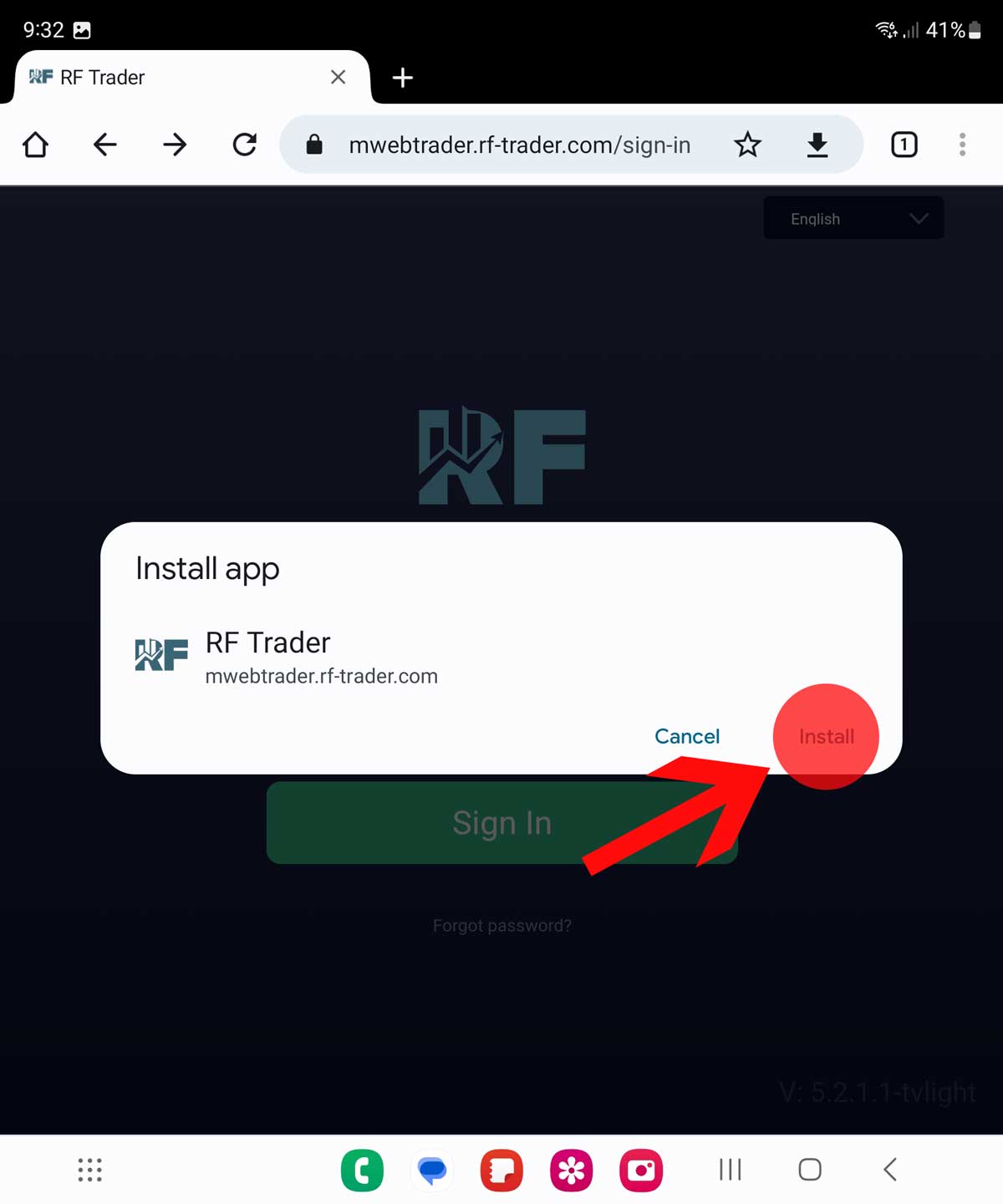
Chrome browser android
3. A pop-up window will appear displaying an icon labeled "RF Trader" and the options to "Add" or "Cancel". Choose "Add".

Chrome browser android
4. An icon labeled "RF Trader" will appear on your home screen, providing you with quick and easy access to our trading platform.
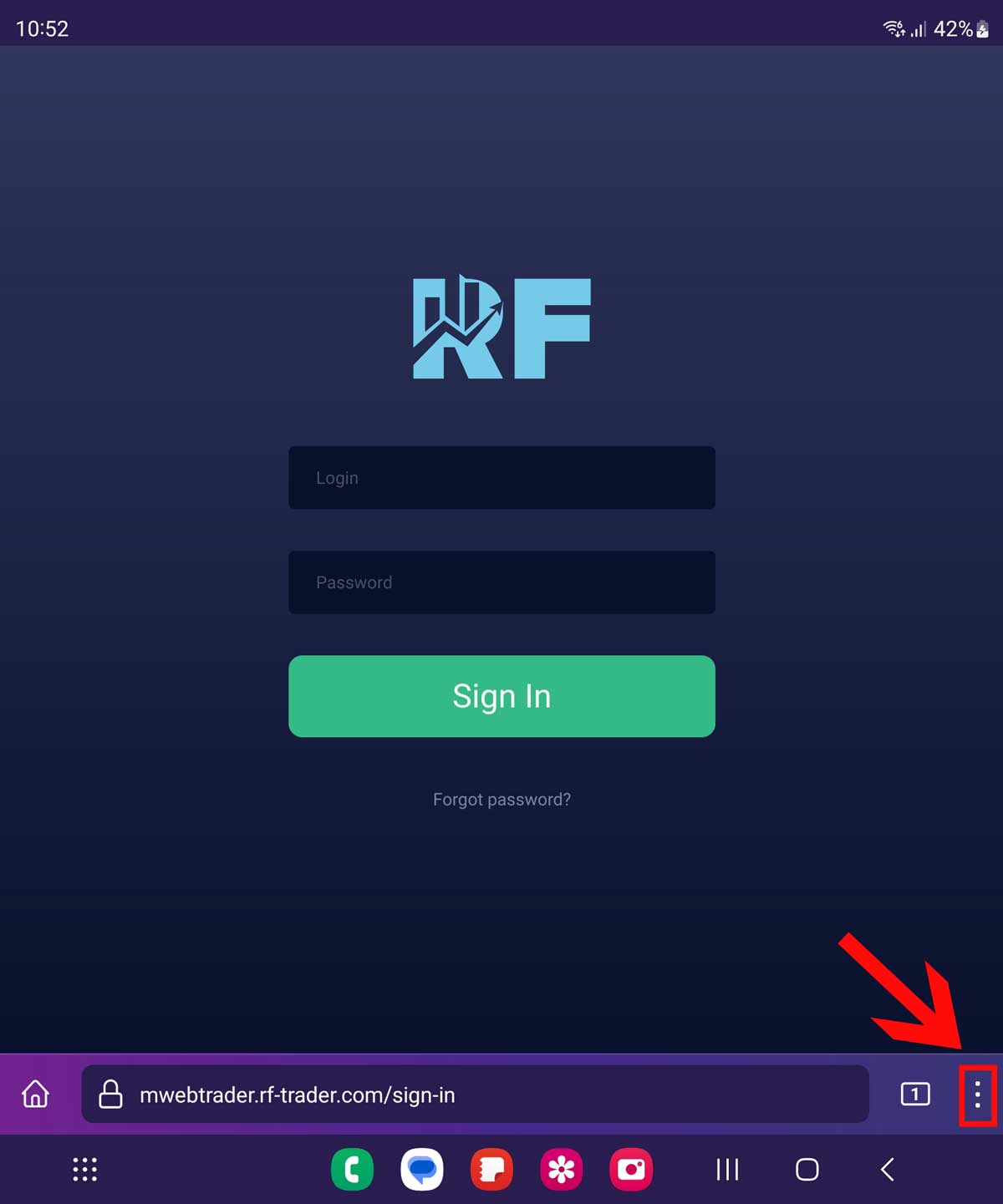
Firefox browser android
1.In your Firefox browser, enter the address mwebtrader.rf-trader.com. After the initial page loads, access the settings by clicking on the three-dot button located in the bottom right corner of the page.
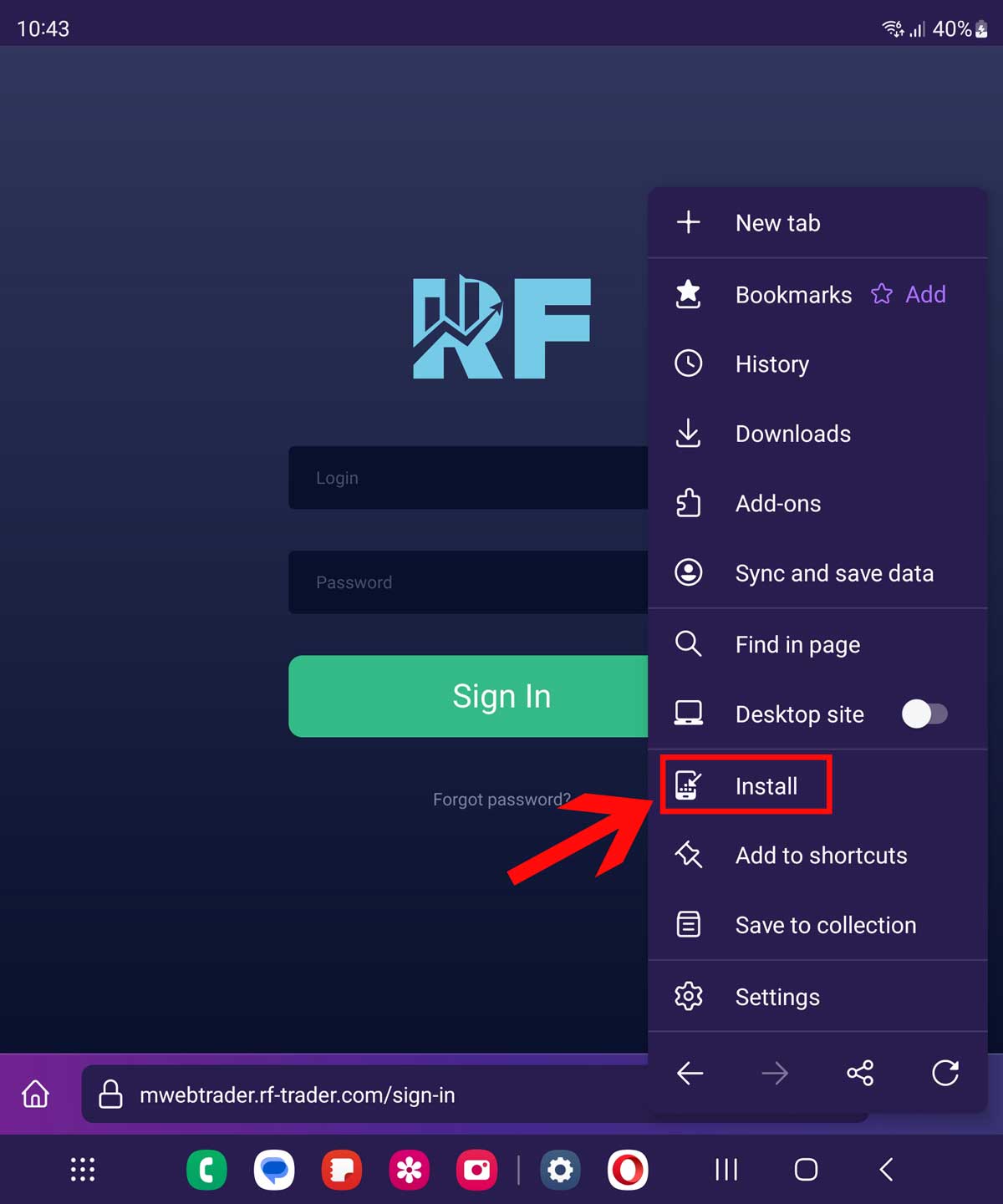
Firefox browser android
2. Once the settings menu appears, select the "Install" option.
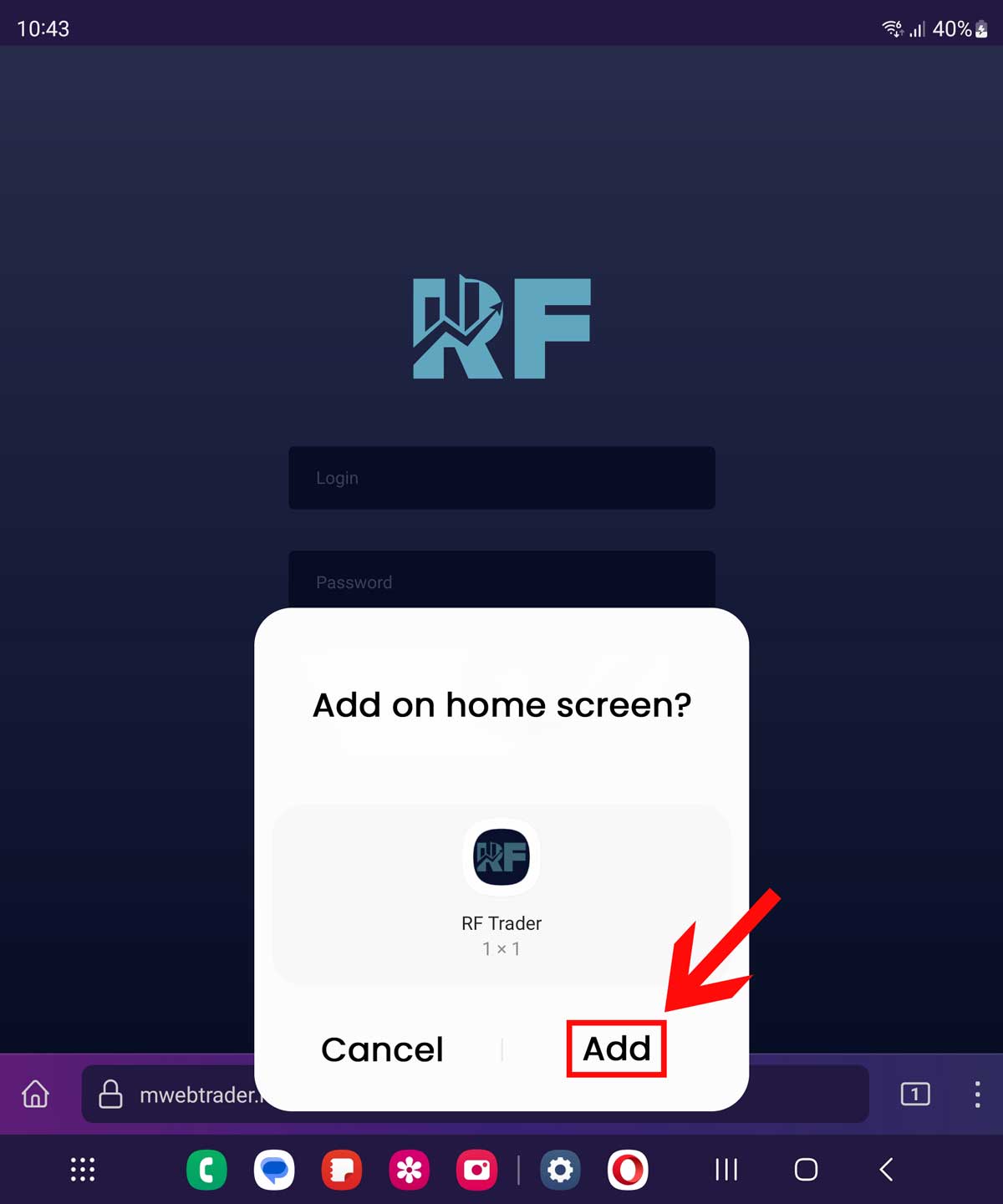
Firefox browser android
3. A pop-up window will appear displaying an icon "RF Trader" and the options to "Add" or "Cancel". Choose "Add".
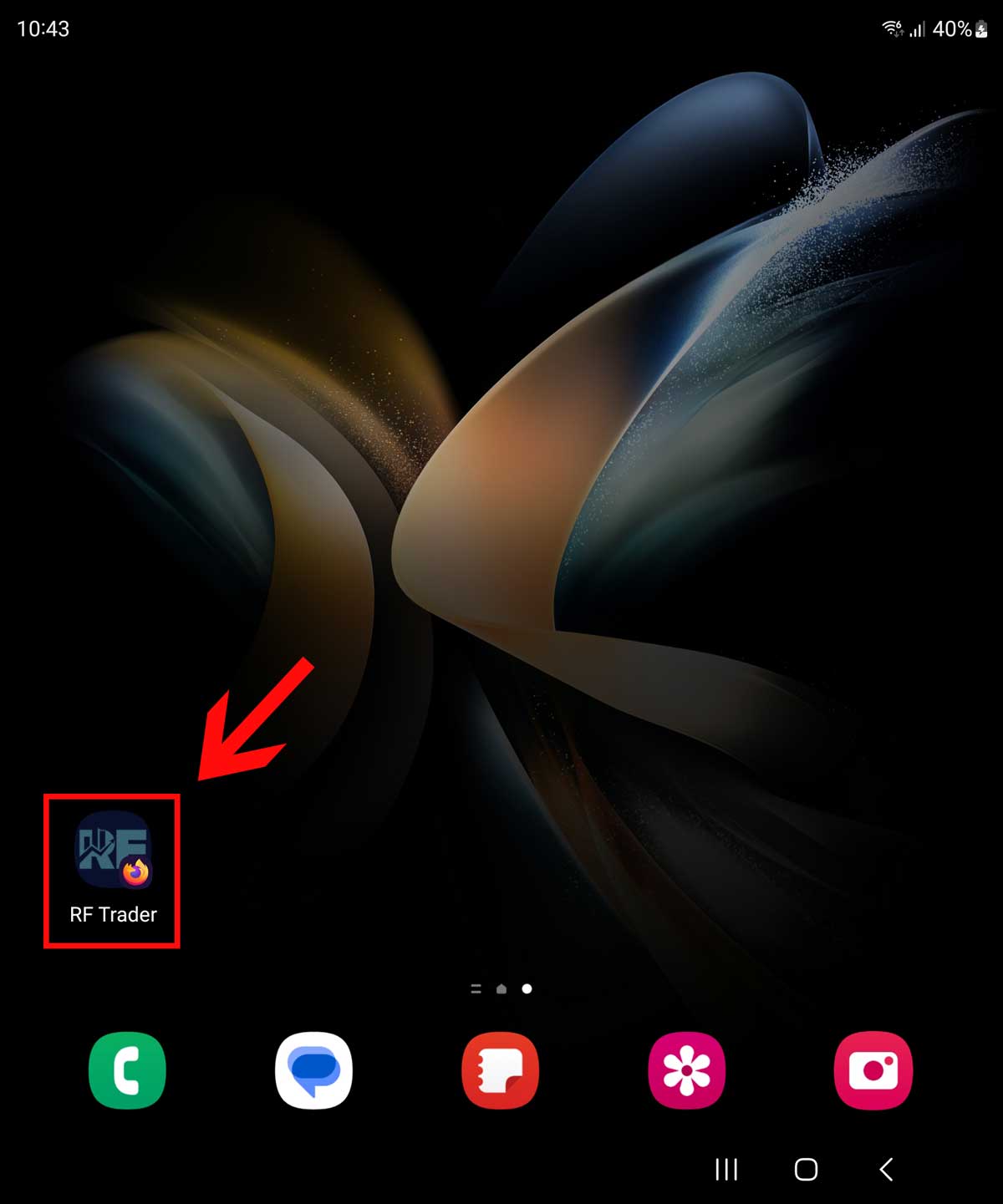
Firefox browser android
4. An icon "RF Trader" will appear on your home screen, providing you with quick and easy access to our trading platform.

Opera browser android
1. In your Opera browser, enter the address mwebtrader.rf-trader.com. After the initial page loads, access the settings by clicking on the three-dot button located in the upper right corner of the page.
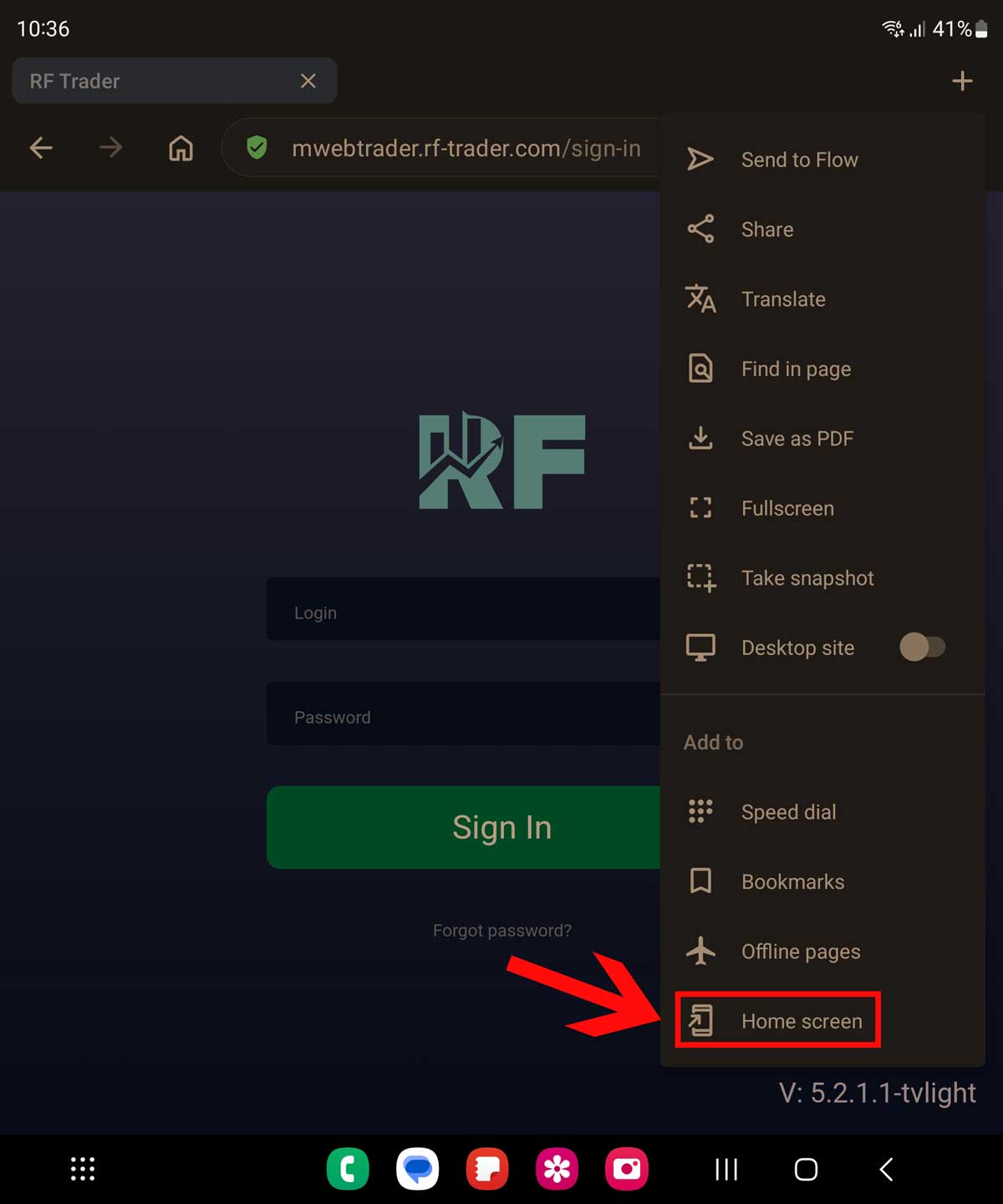
Opera browser android
2. The settings menu will appear. Select the "Home Screen" option.
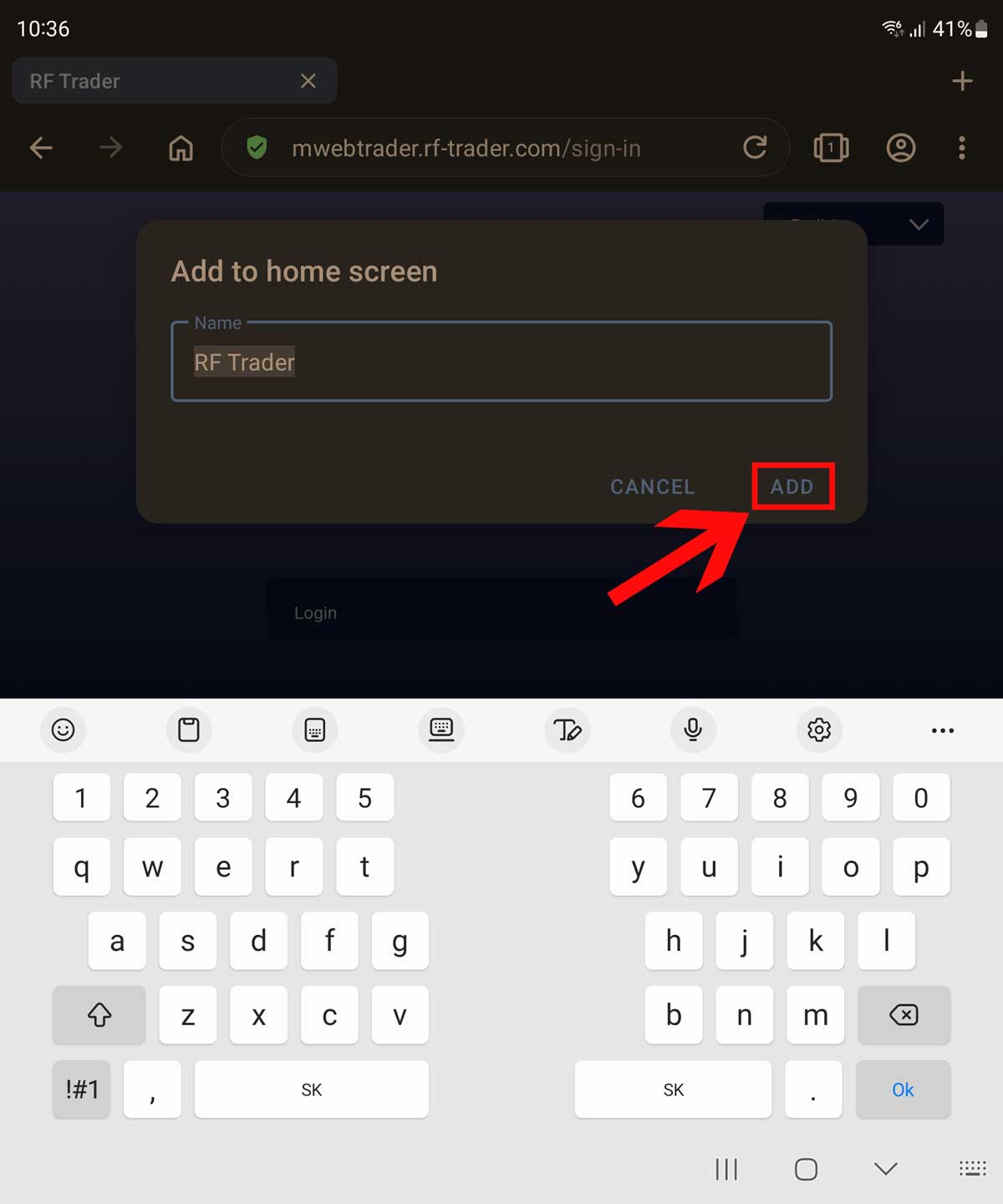
Opera browser android
3. A prompt will appear asking you to enter a name. The default option will be "RF Trader". Choose the "Add" option.

Opera browser android
4. A pop-up window will appear displaying an icon "RF Trader" and the options to "Add" or "Cancel". Choose "Add".

Opera browser android
5. An icon "RF Trader" will appear on your home screen, providing you with quick and easy access to our trading platform.
How to install the application on the iPhone
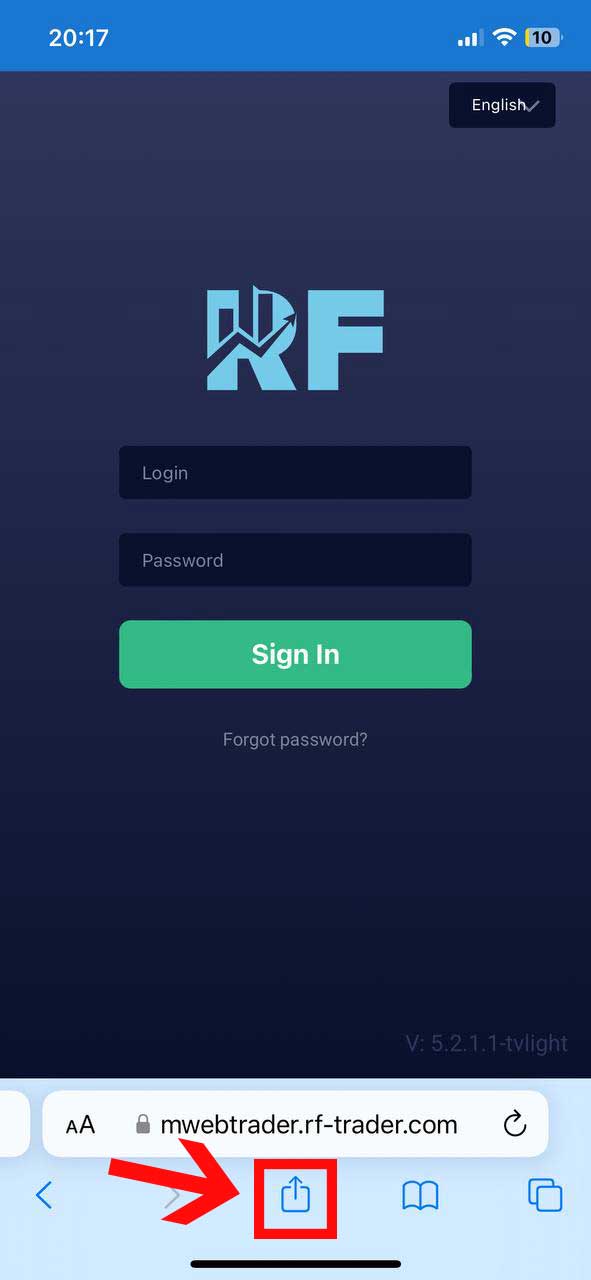
Safari browser for iOS
1. In your Safari mobile browser, enter the web address mwebtrader.rf-trader.com. After the homepage loads, press the button marked in the image.
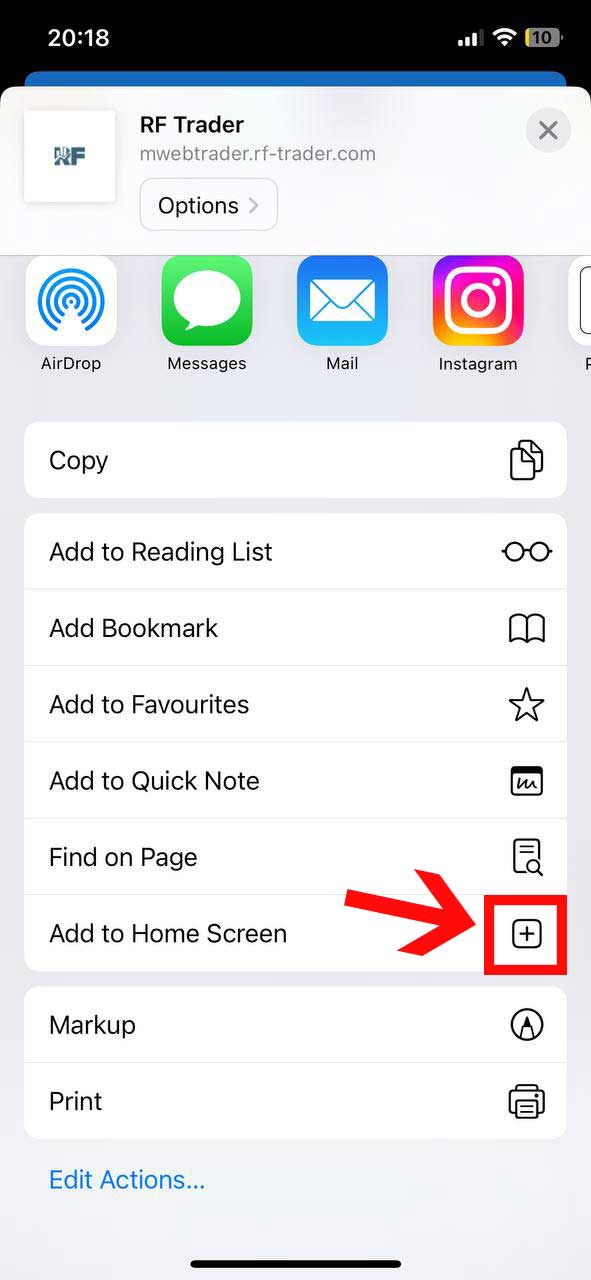
Safari browser for iOS
2. A menu will appear, select the option to Add to Home Screen.
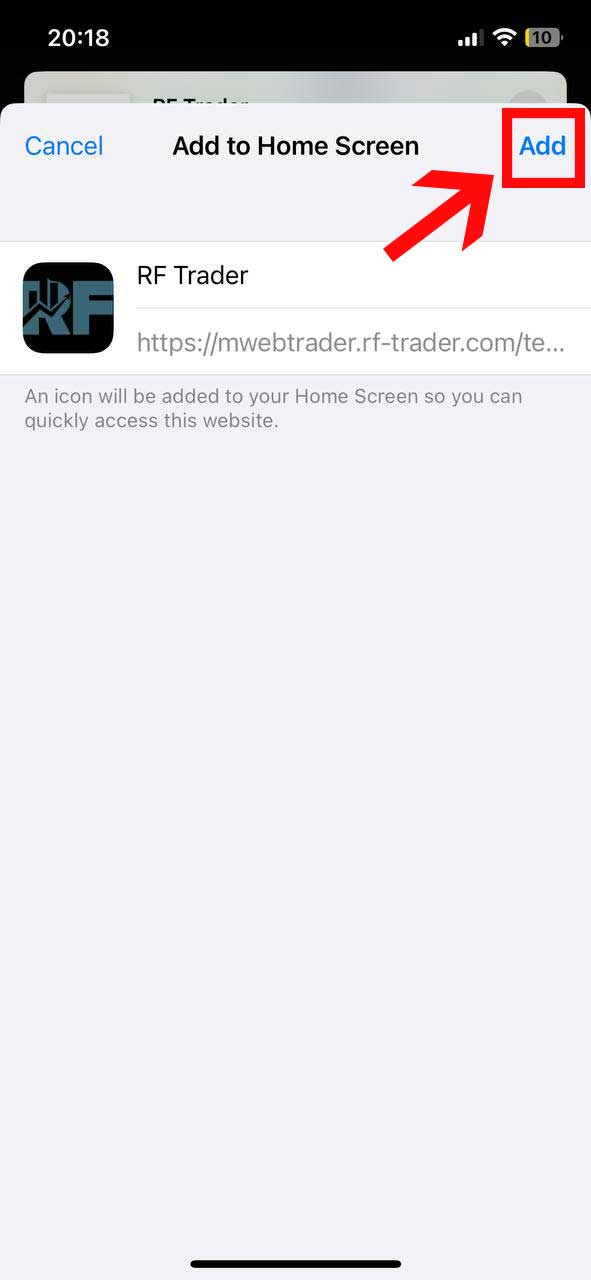
Safari browser for iOS
3. An window will appear with a preview of the RF Trader icon and the option to Cancel or Add. Select the option to Add.
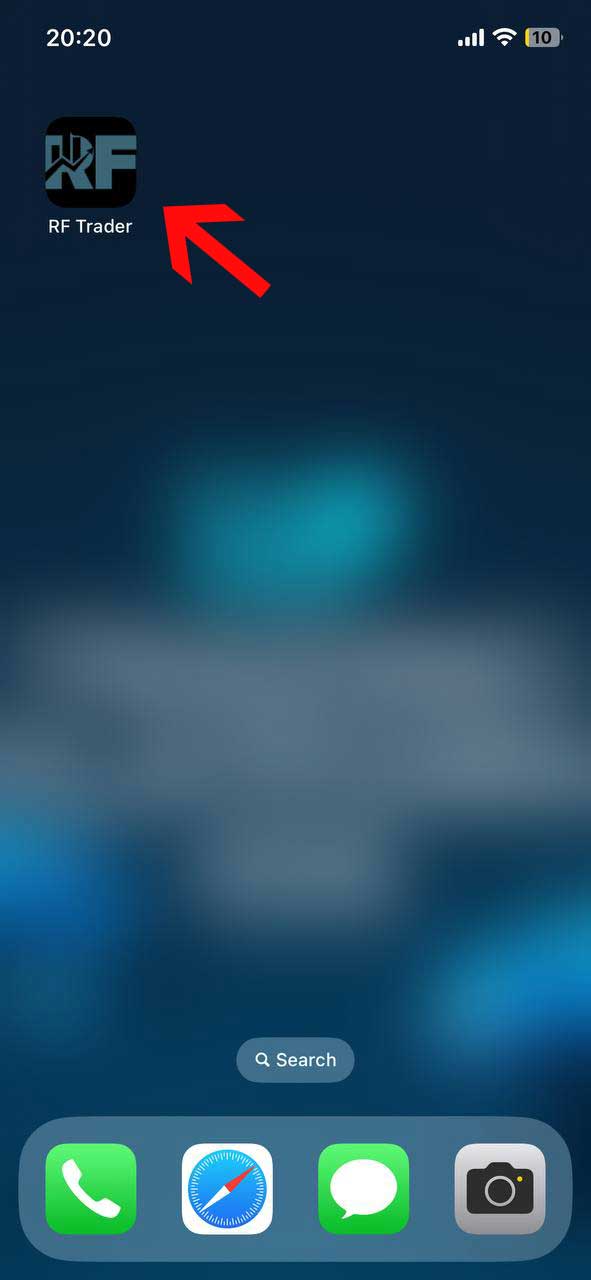
Safari browser for iOS
4. An RF Trader icon will be created on your home screen, which you can use to log in to our trading platform.