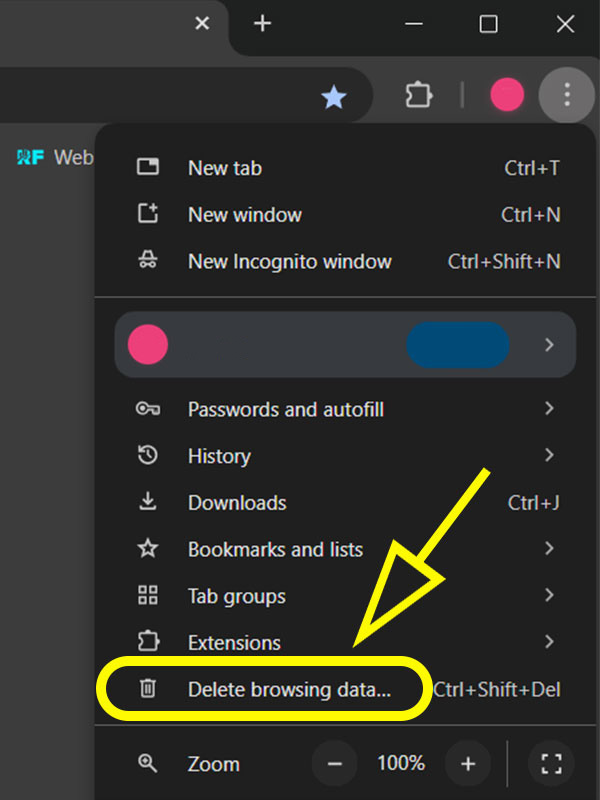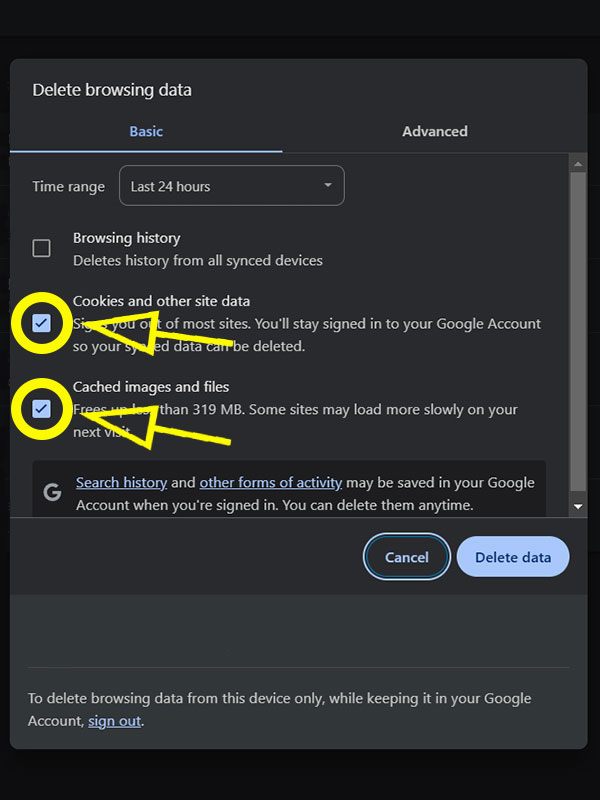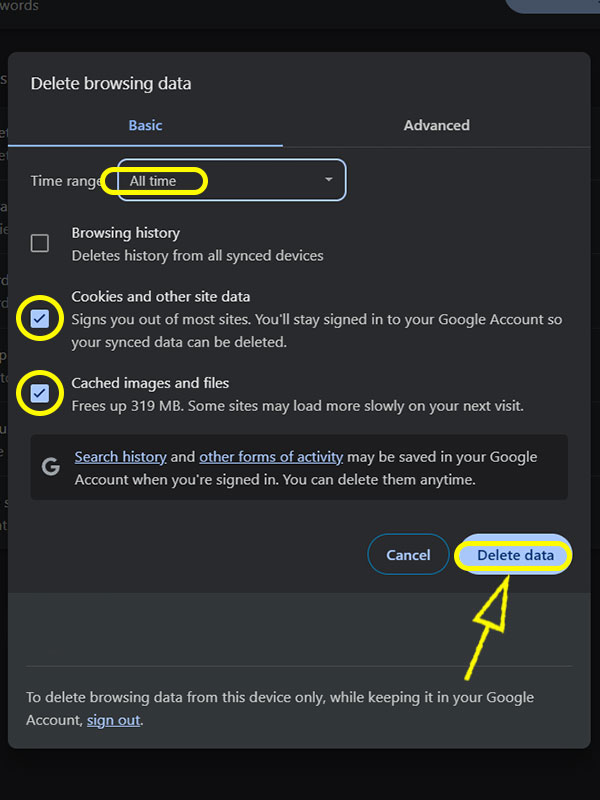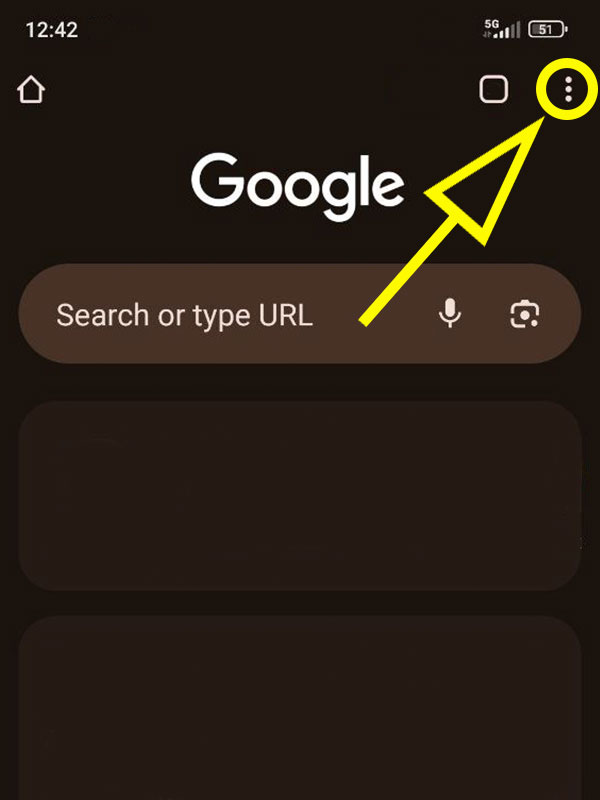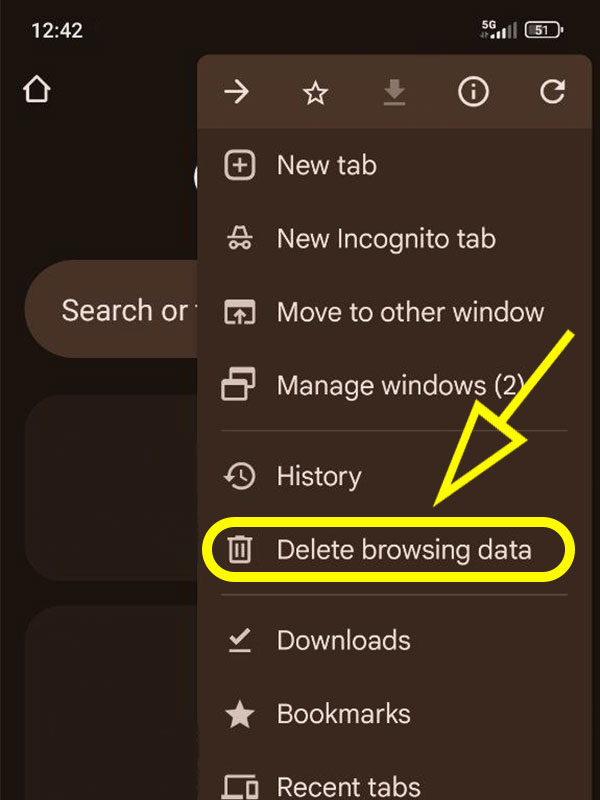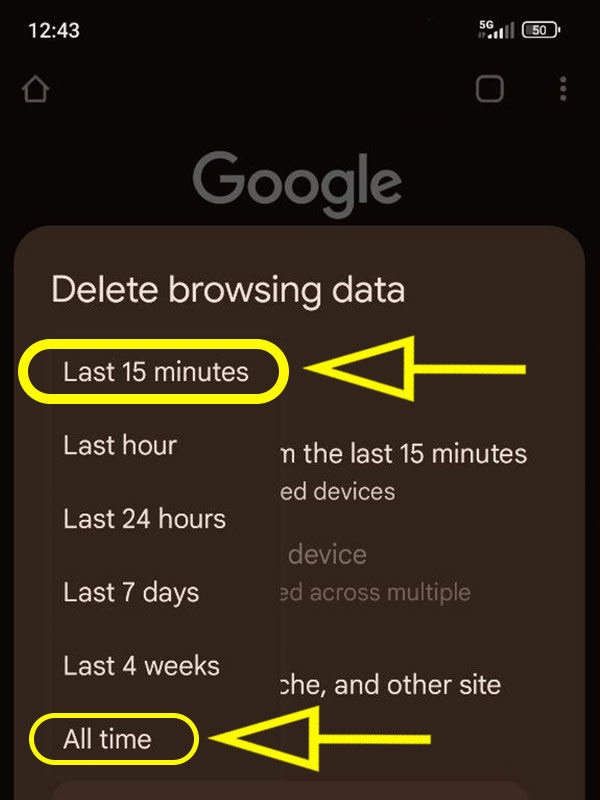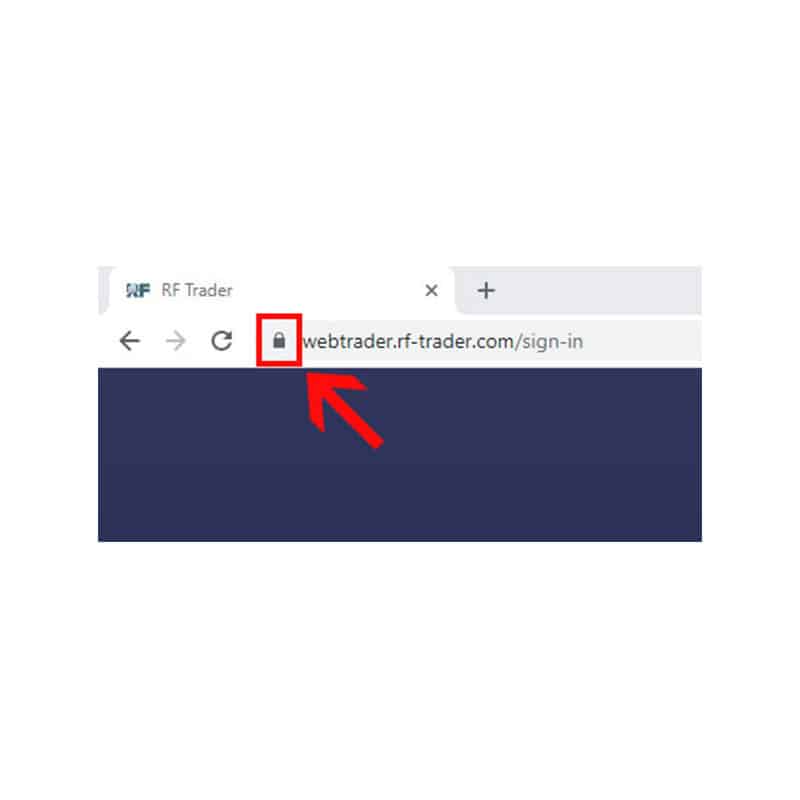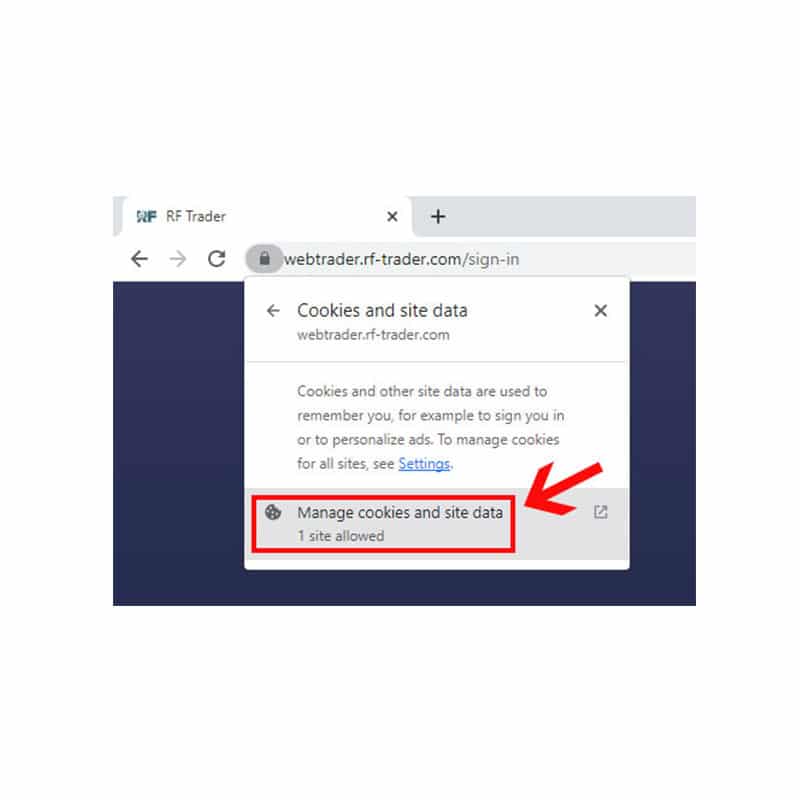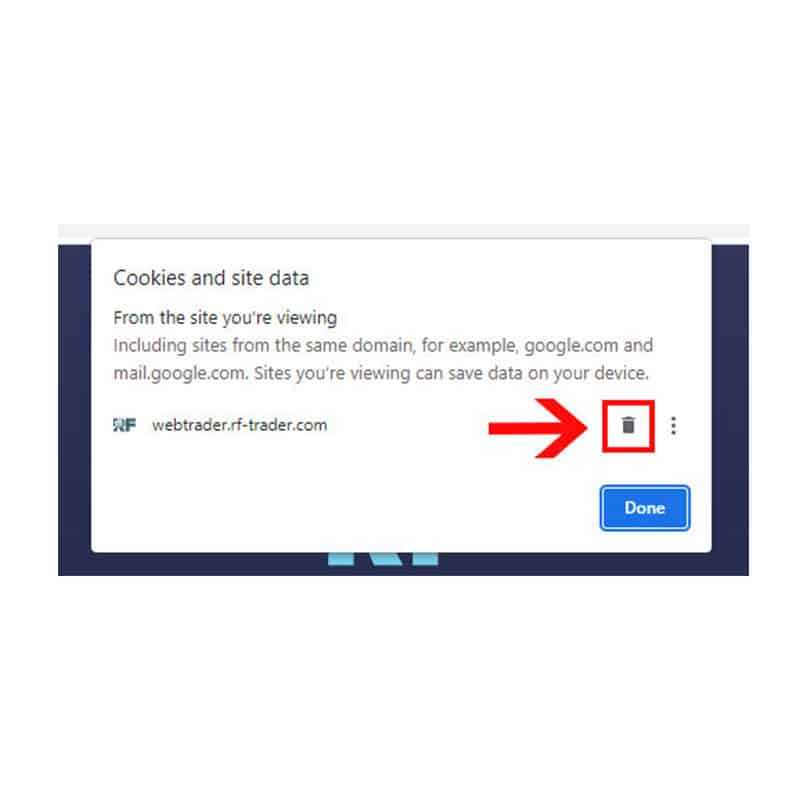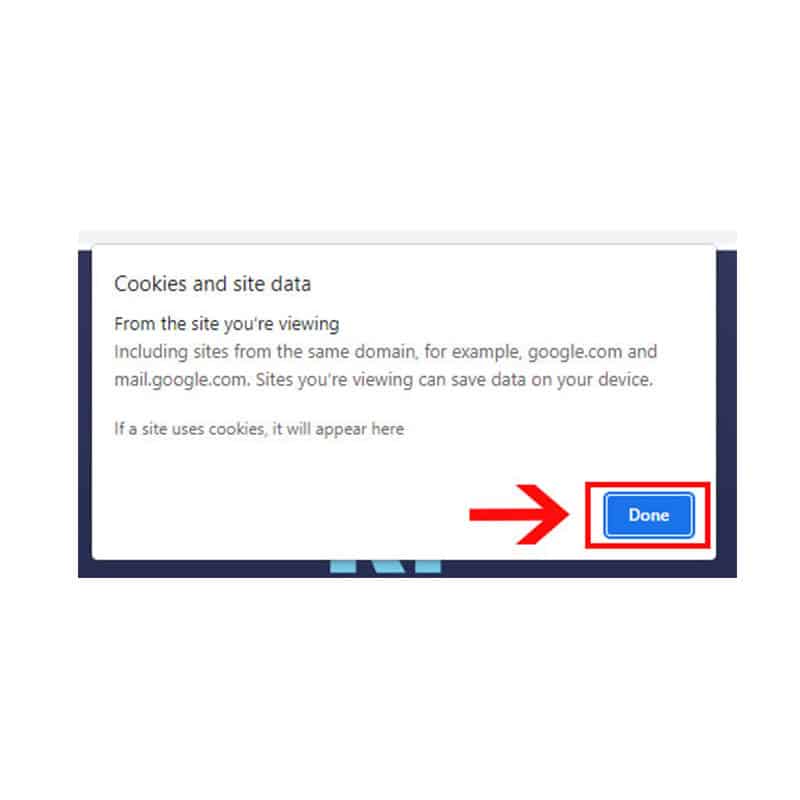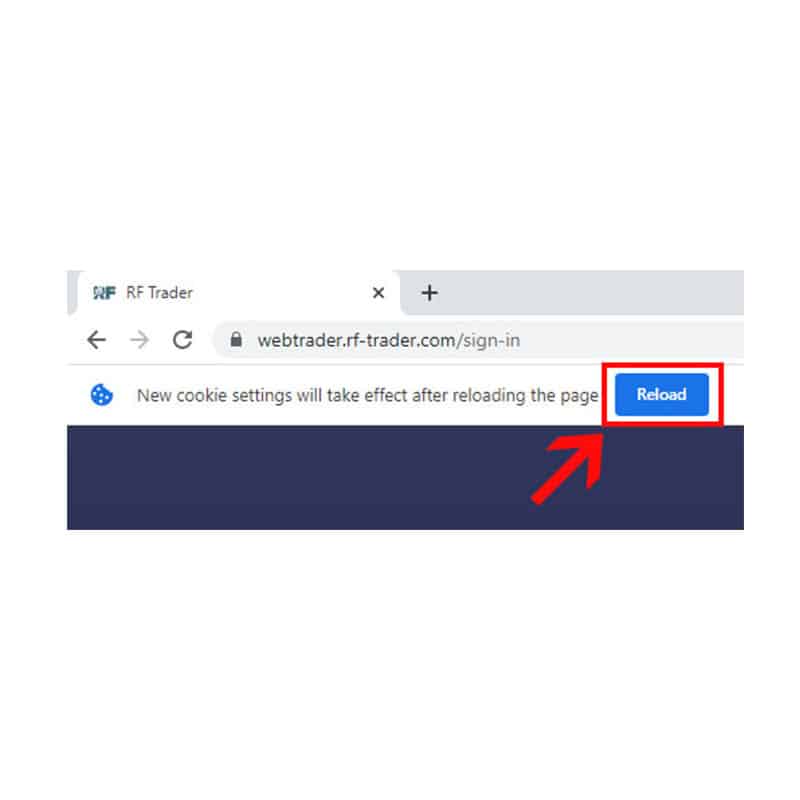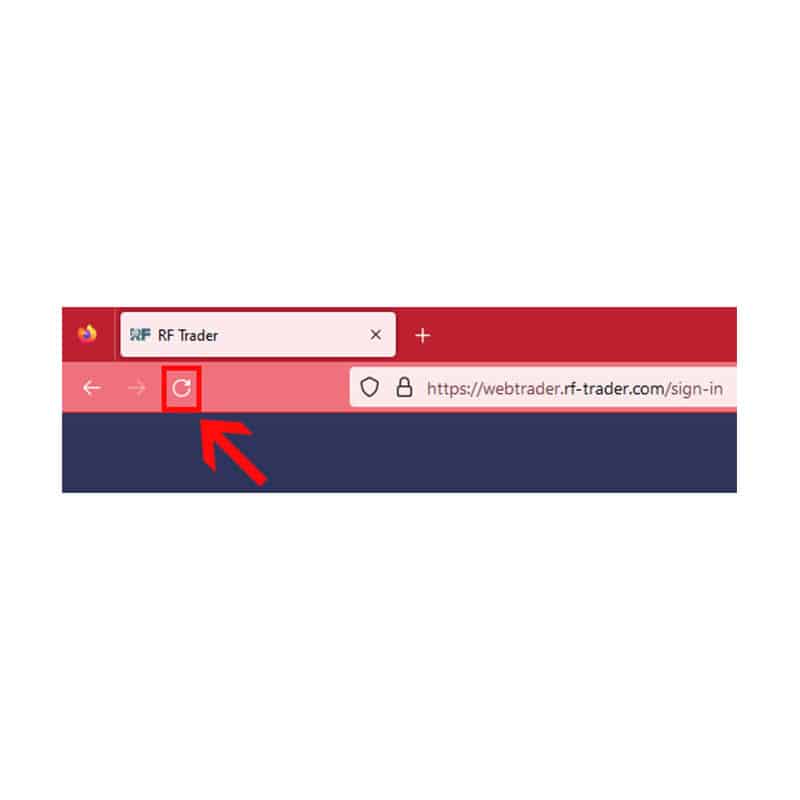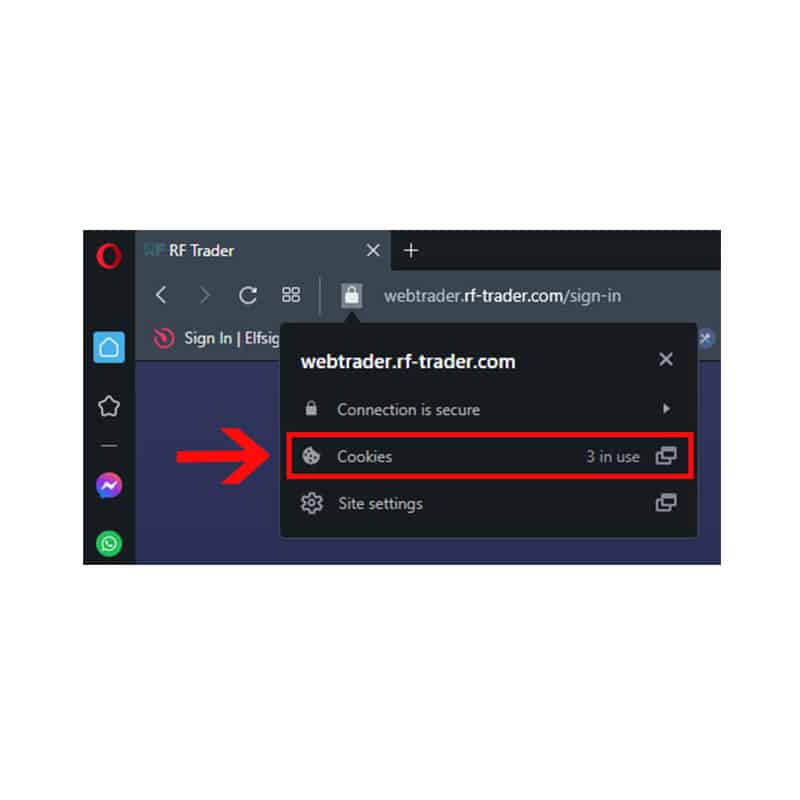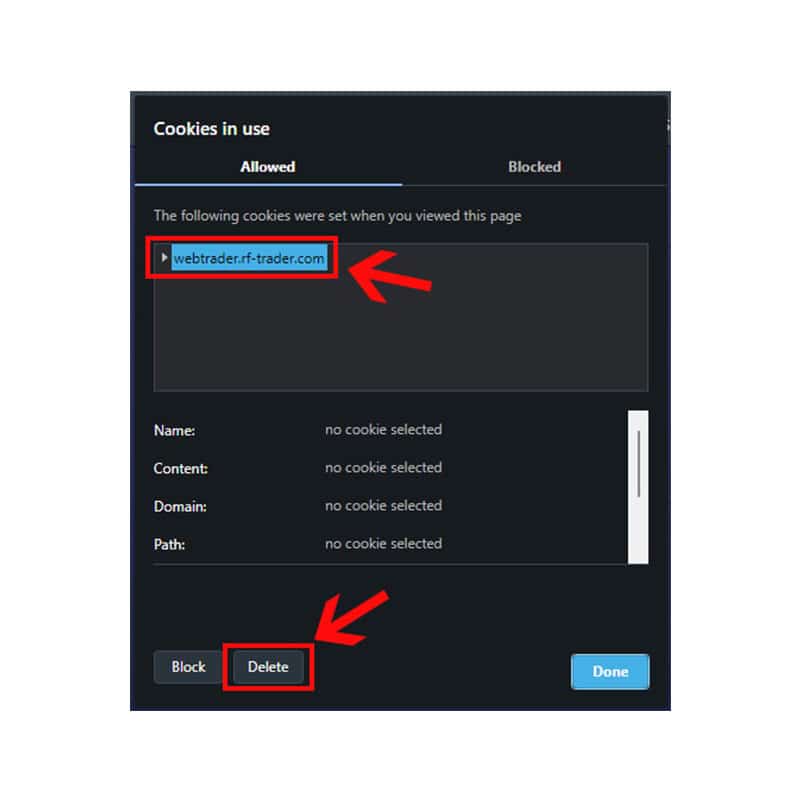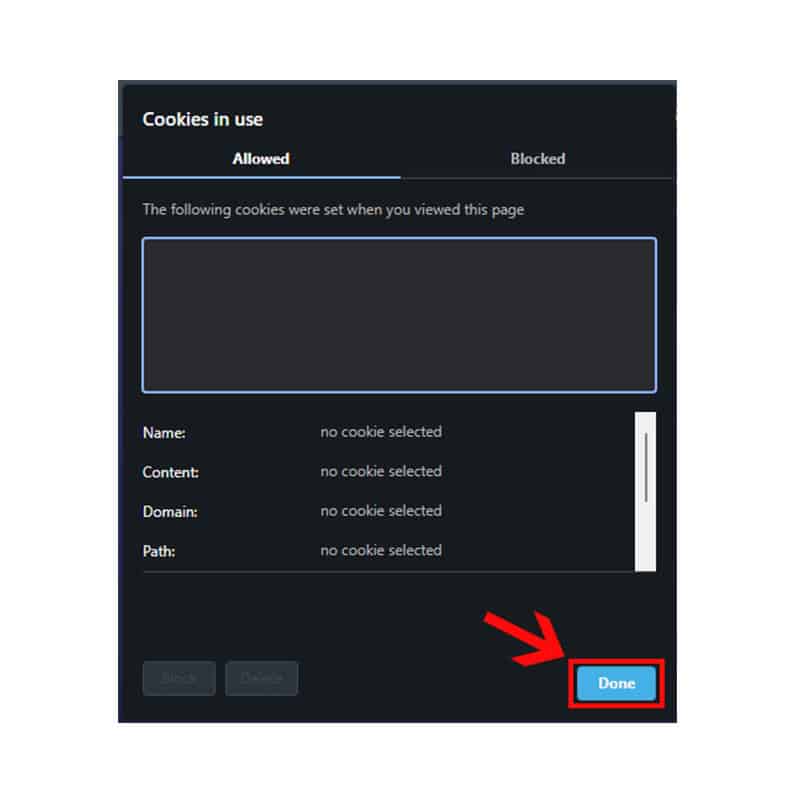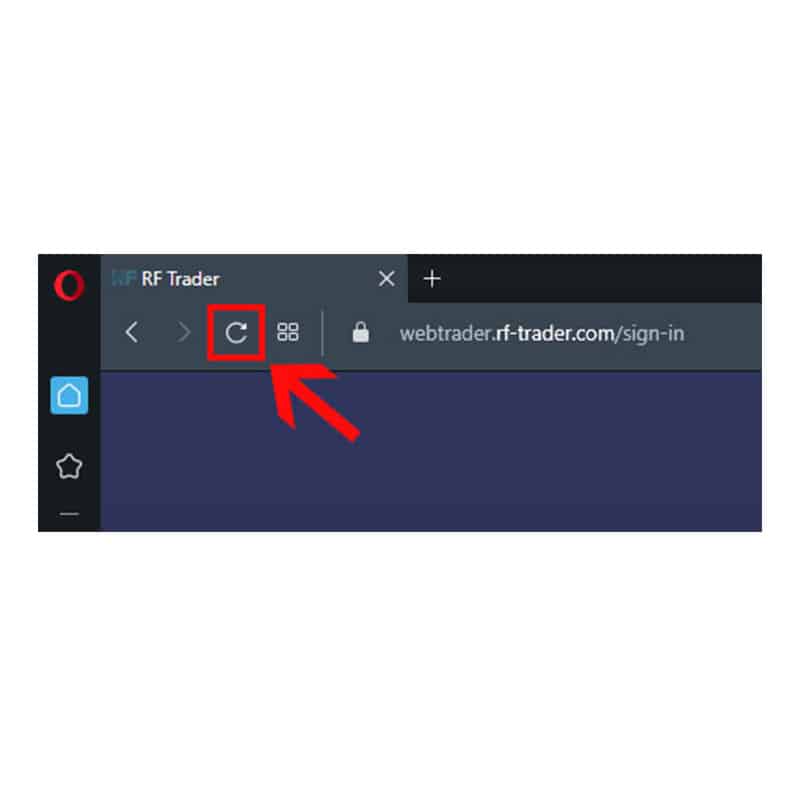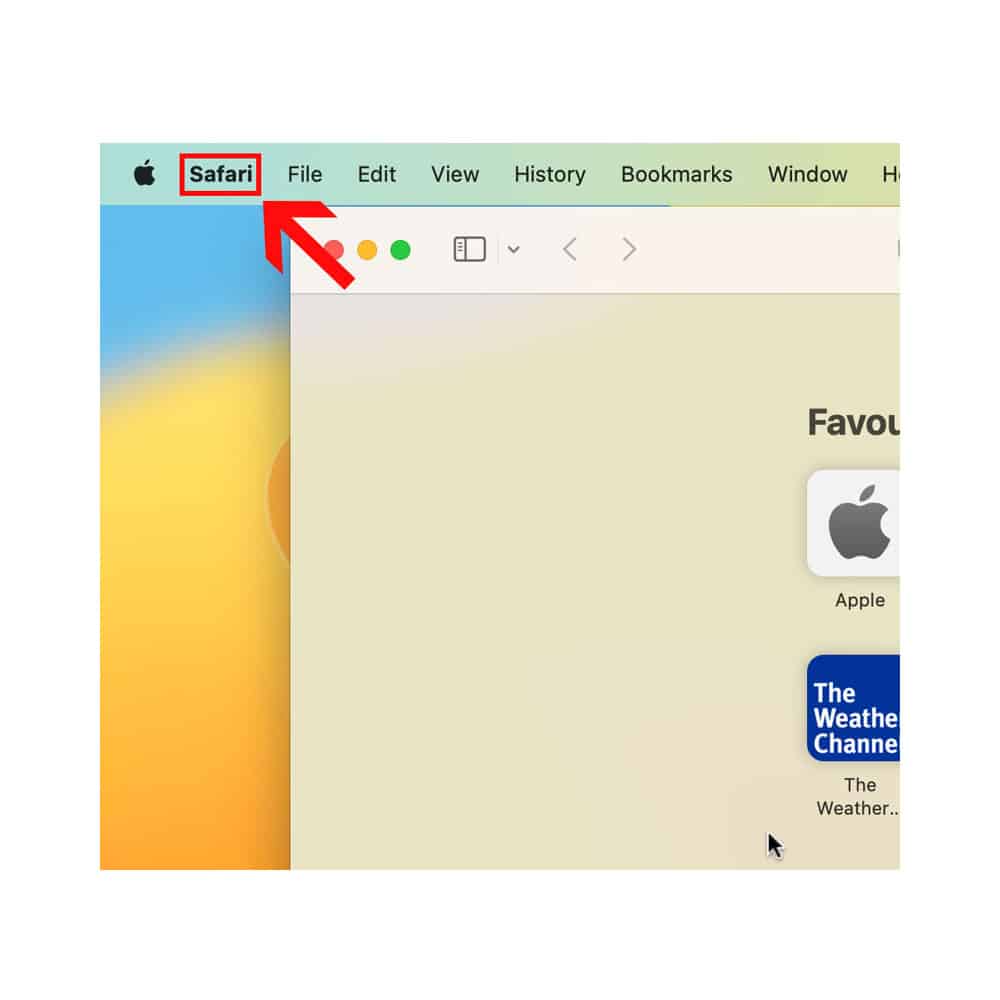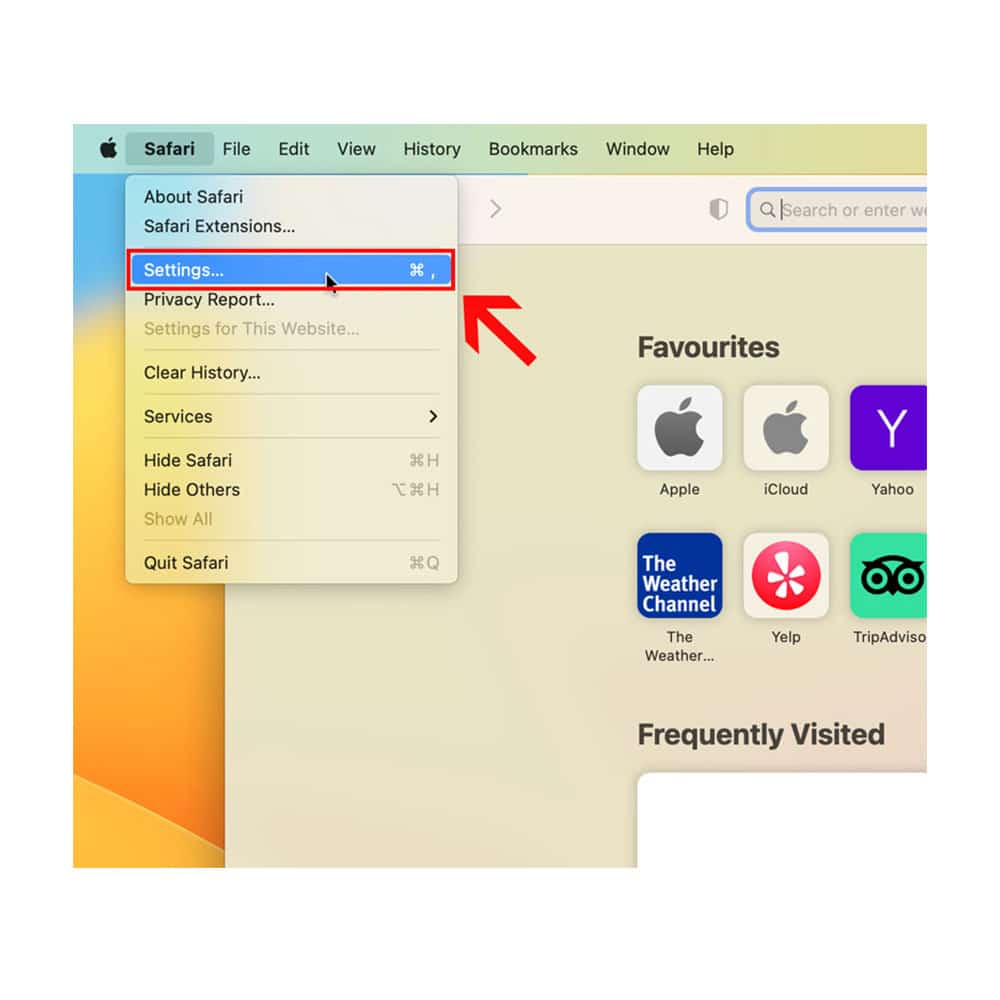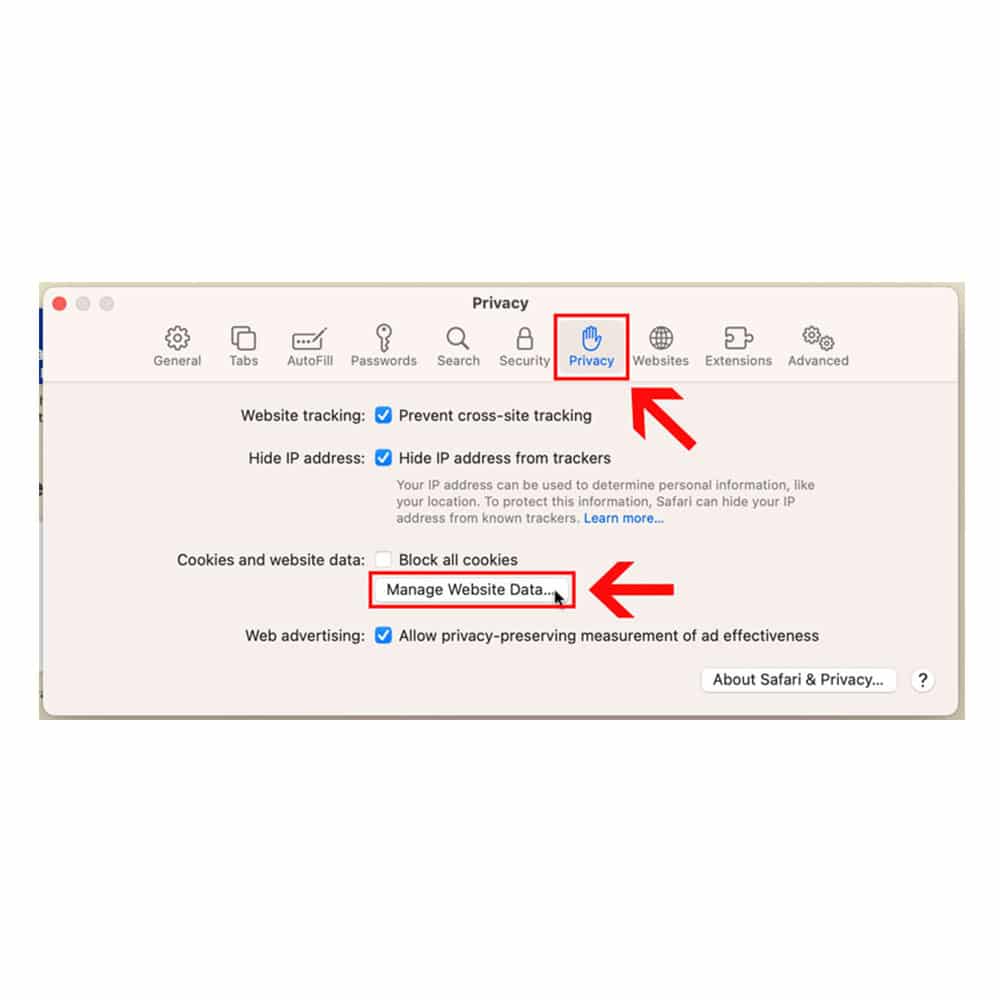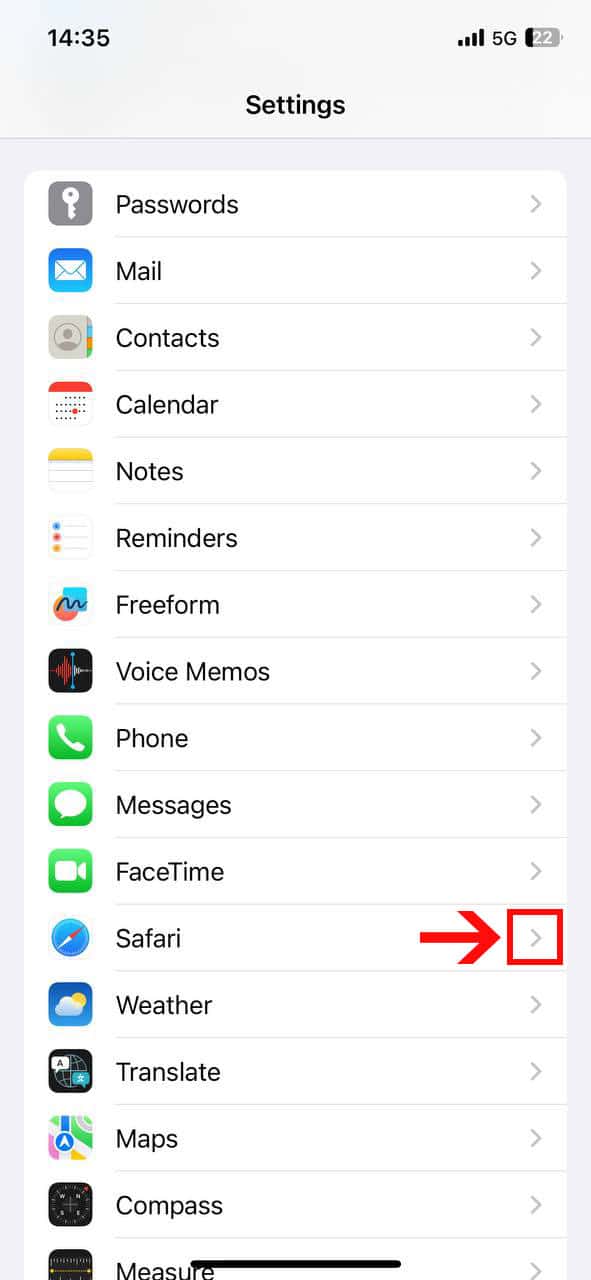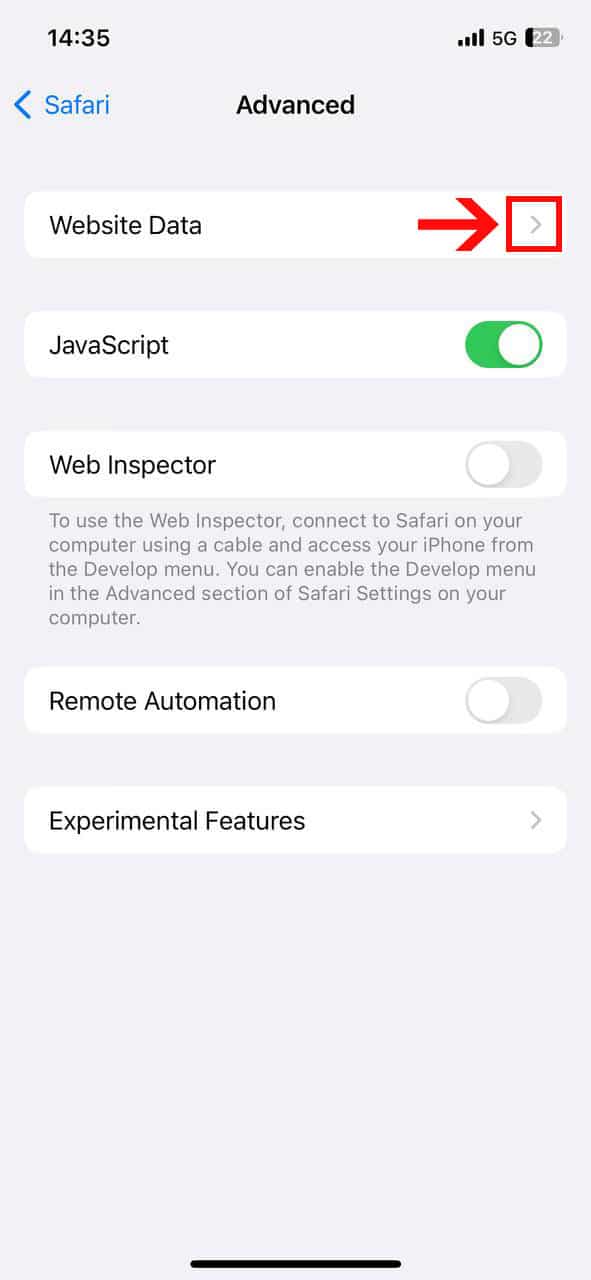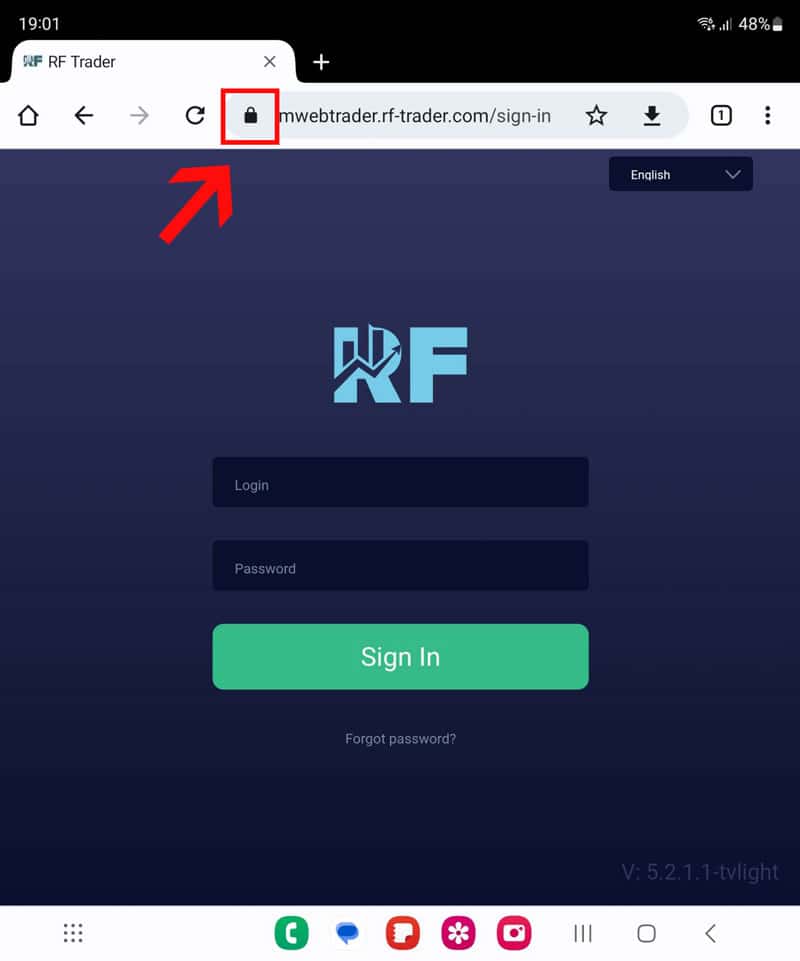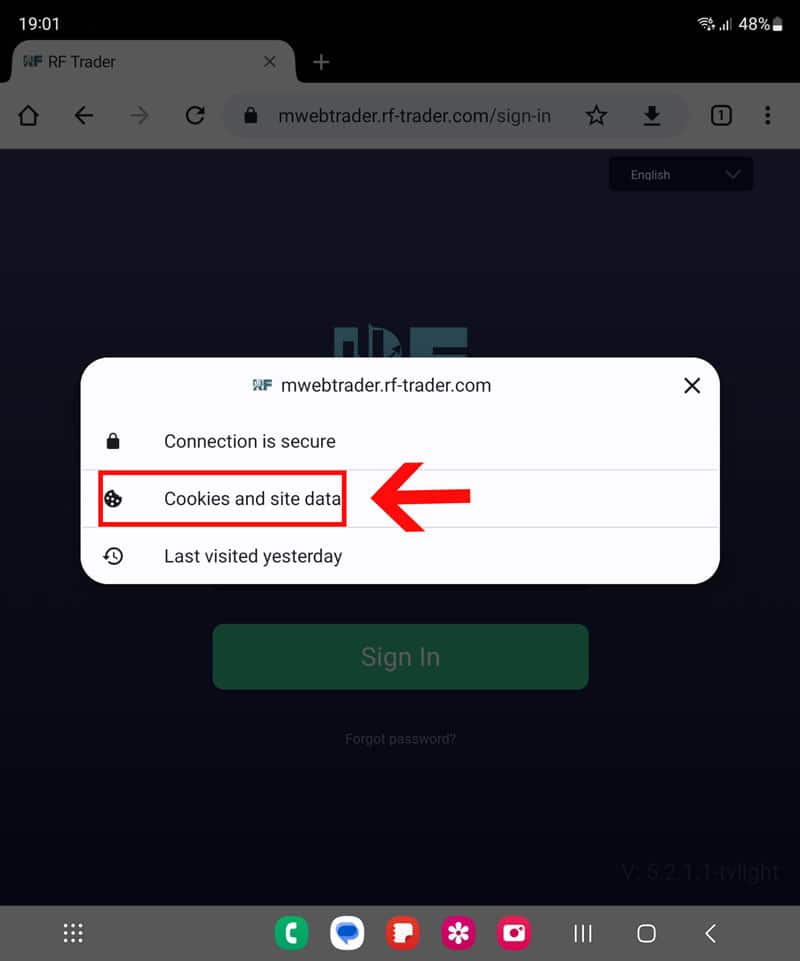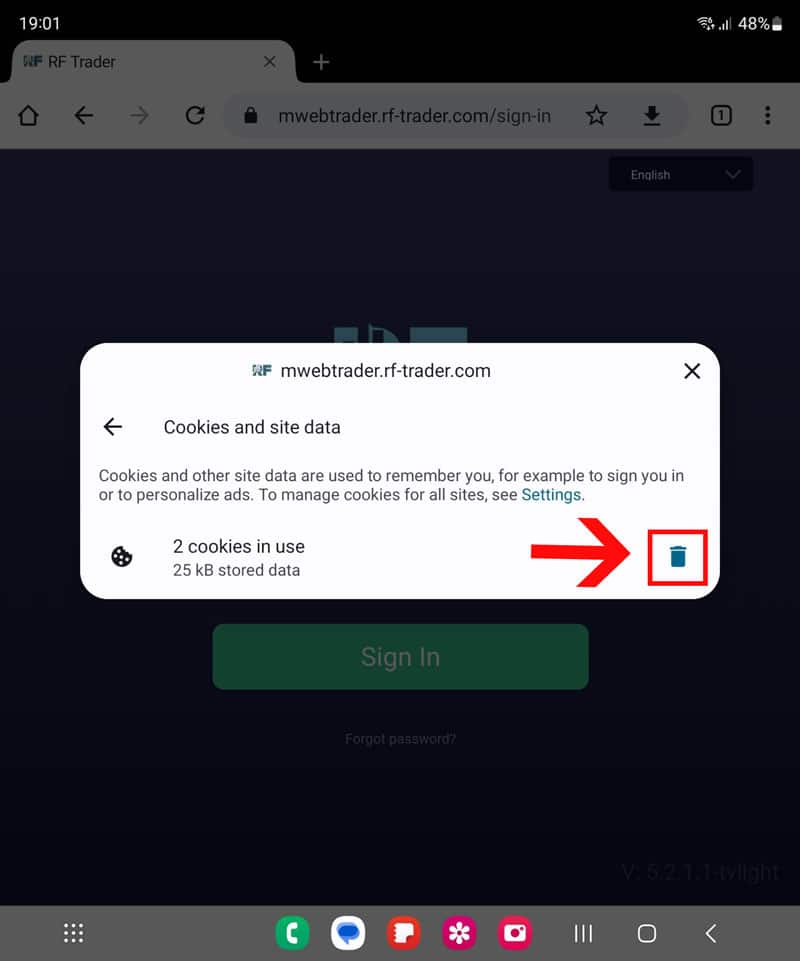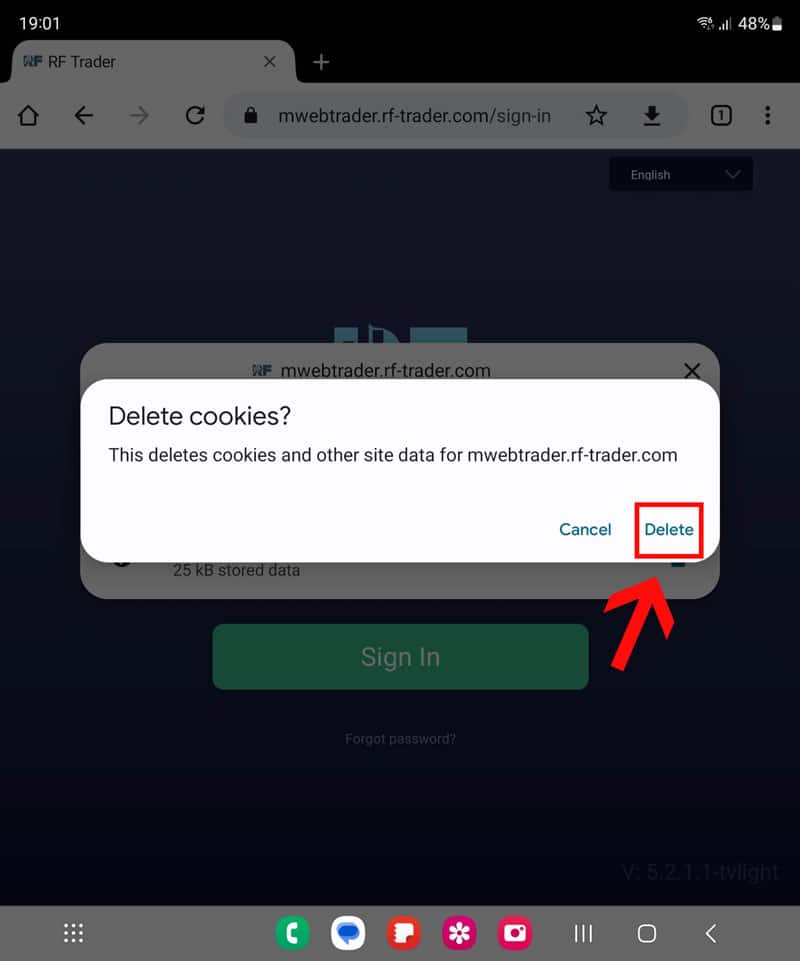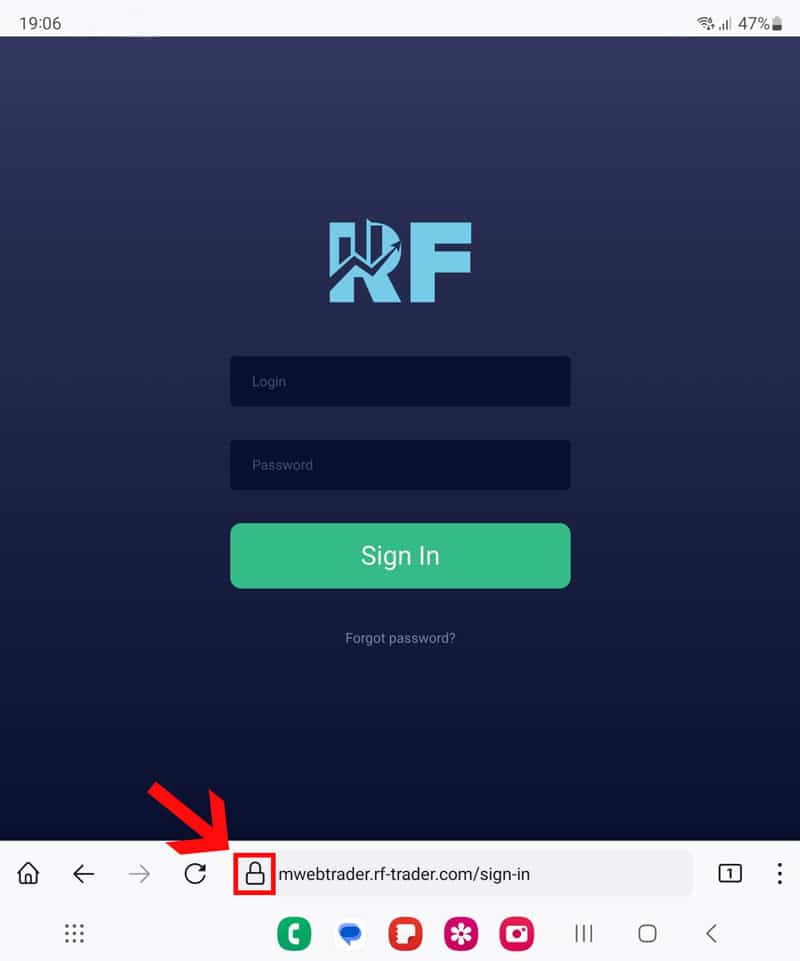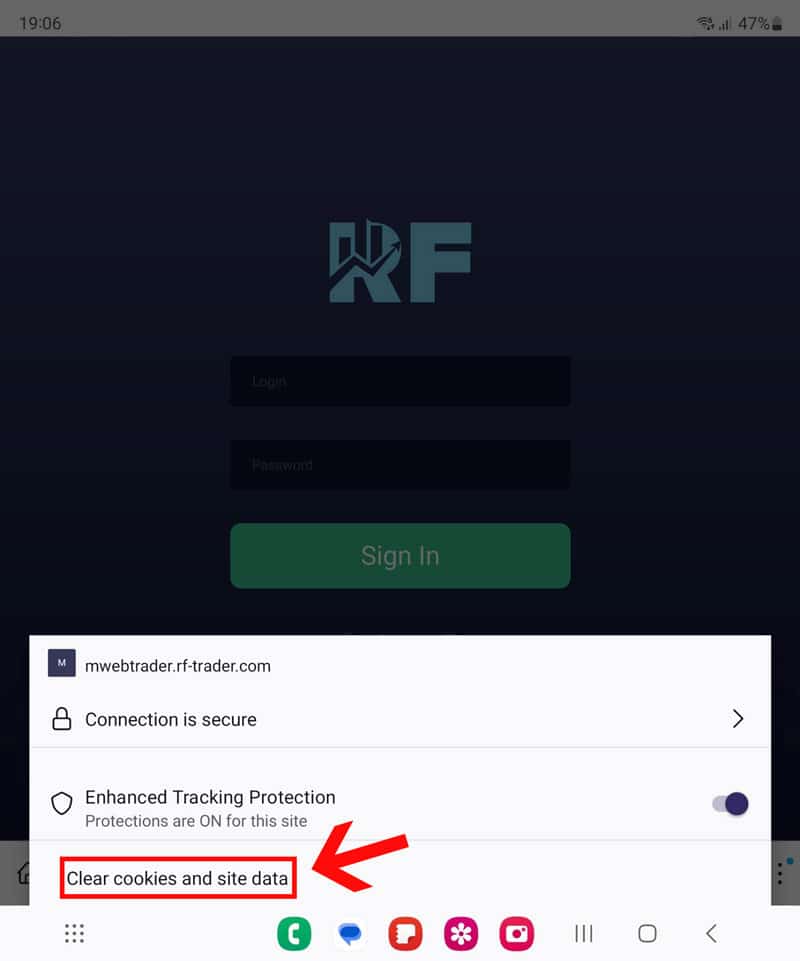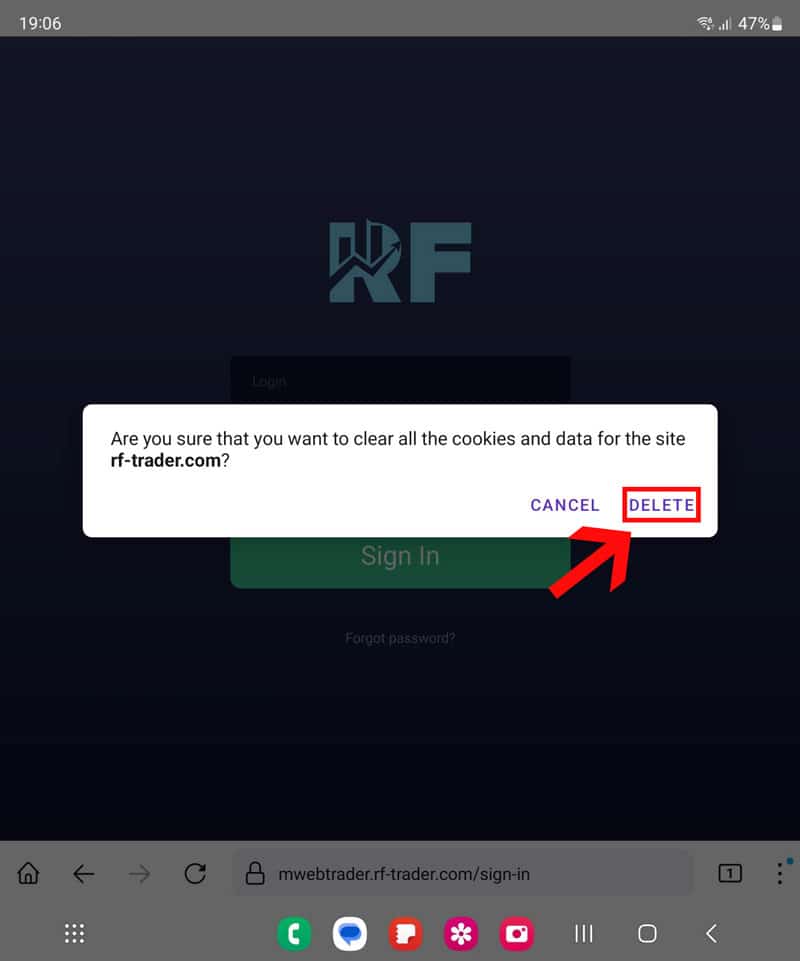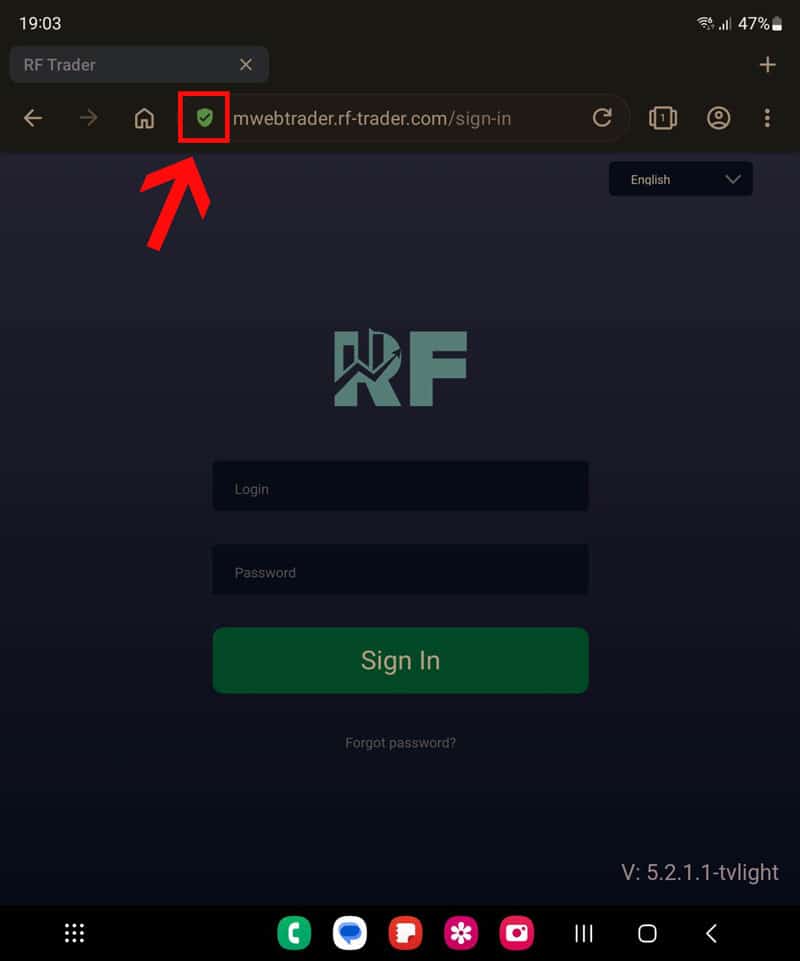How to clear cookies, data, and cache for optimal platform performance on PC.
Over time, we perform various updates (especially over the weekend), and some of them require users to clear their data files, cookies, and cache for the platform to function properly. Here you will find simple instructions on how to do it in case of any platform issues! We strongly recommend that you use Google Chrome, as the application is optimized for it!
How to clear cookies, data, and cache for optimal platform performance on Chrome.
If the 'Clear Cache' button on the login page doesn't work for some reason, follow these steps: On PC, simply press CTRL + SHIFT + R together. Or check this manual for clearing all data on PC or phone—this will work in all cases. This is the best method for deleting data, as it removes all problematic areas completely. We recommend using this method, regardless of which browser you are using.
How to clear cookies, data, and cache for optimal platform performance on MacBook and iPhone.
Uninstall and install PC app RF-Trader.
Uninstall and install Mobile app RF-Trader.